Team Conversations (Chats)
Sending messages to your Team Members is quick and easy on the Demosphere App. There are two options for sending messages: send a message to all Team Members via the Team Wall or send a message to individual Team Members via My Conversations.
The guide below covers how to send messages to individual Team Members. Check out the guide for sending a message to the Team Wall here.
- Navigate to the Team you want to interact with and click on the Message icon at the bottom of the view.
- Tap on the My Chats tab and select New.
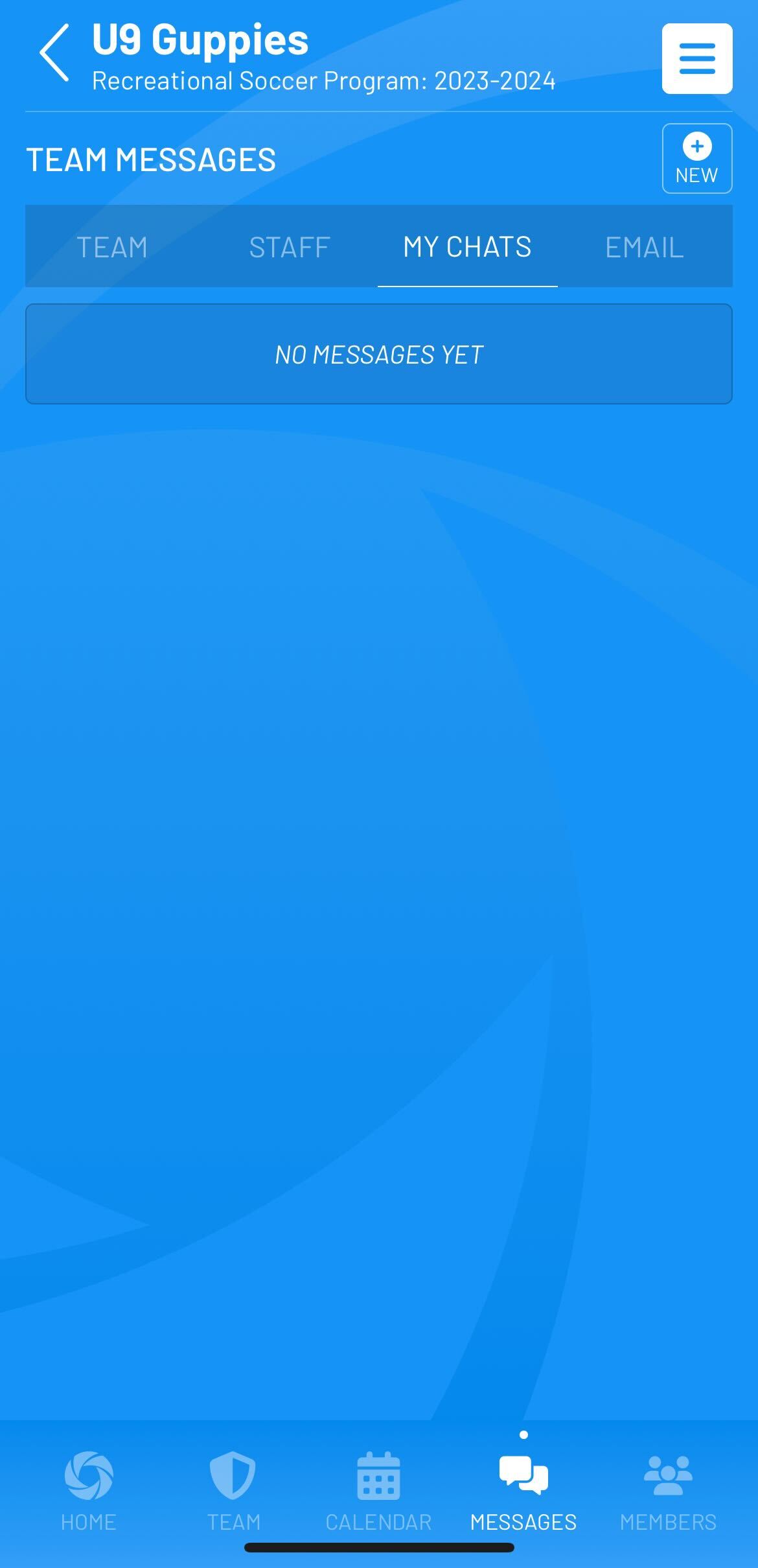
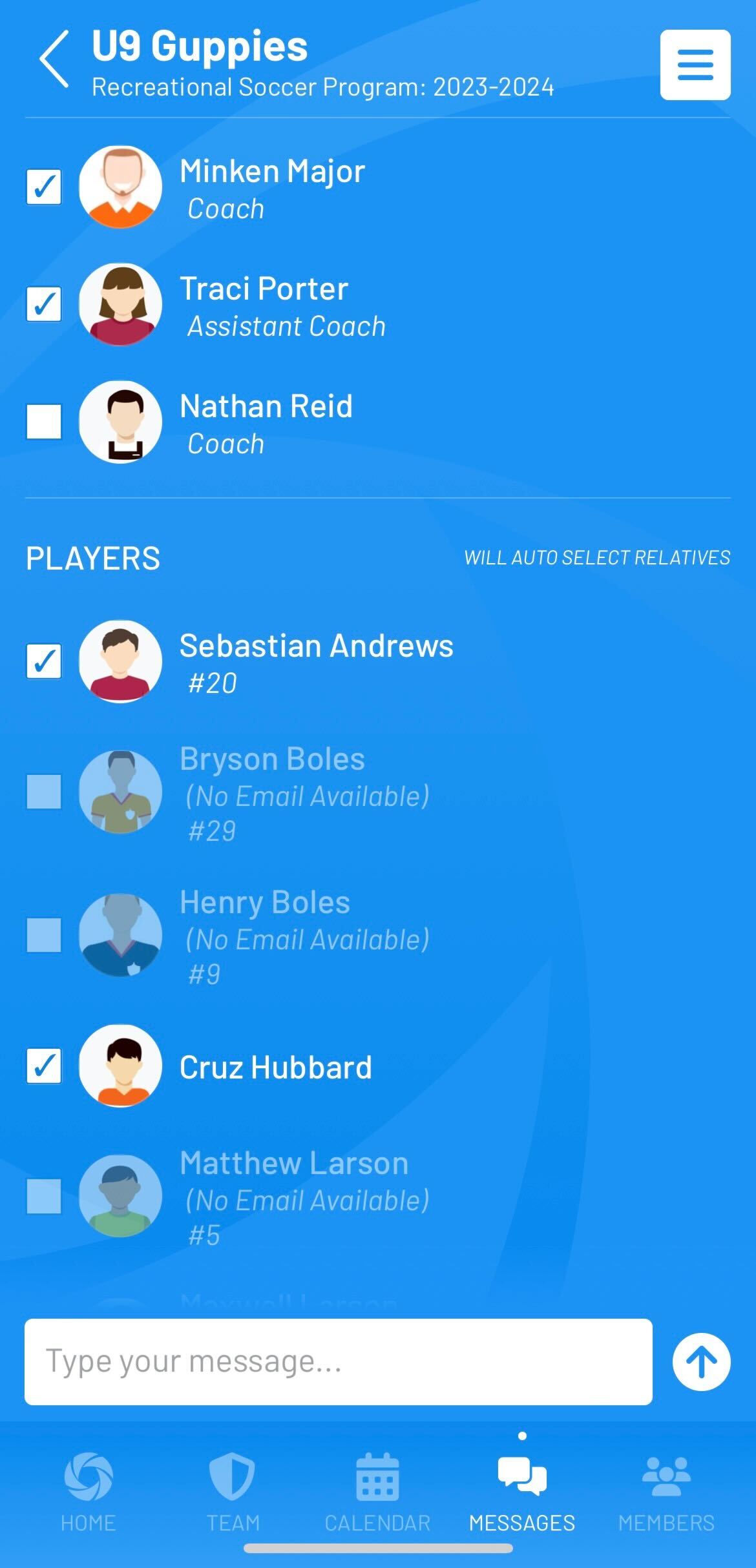
- Select the team members from the members list that you want to communicate with by tapping on each name.
- Type your message and click the arrow icon to send.
- Helpful Hints:
- Selecting any non-rostered team member will display their association to the Team Member next to their name in ( ).
- If a person is shown as gray and italicized, they have not yet downloaded the app. They will be able to access the message once they download the app.
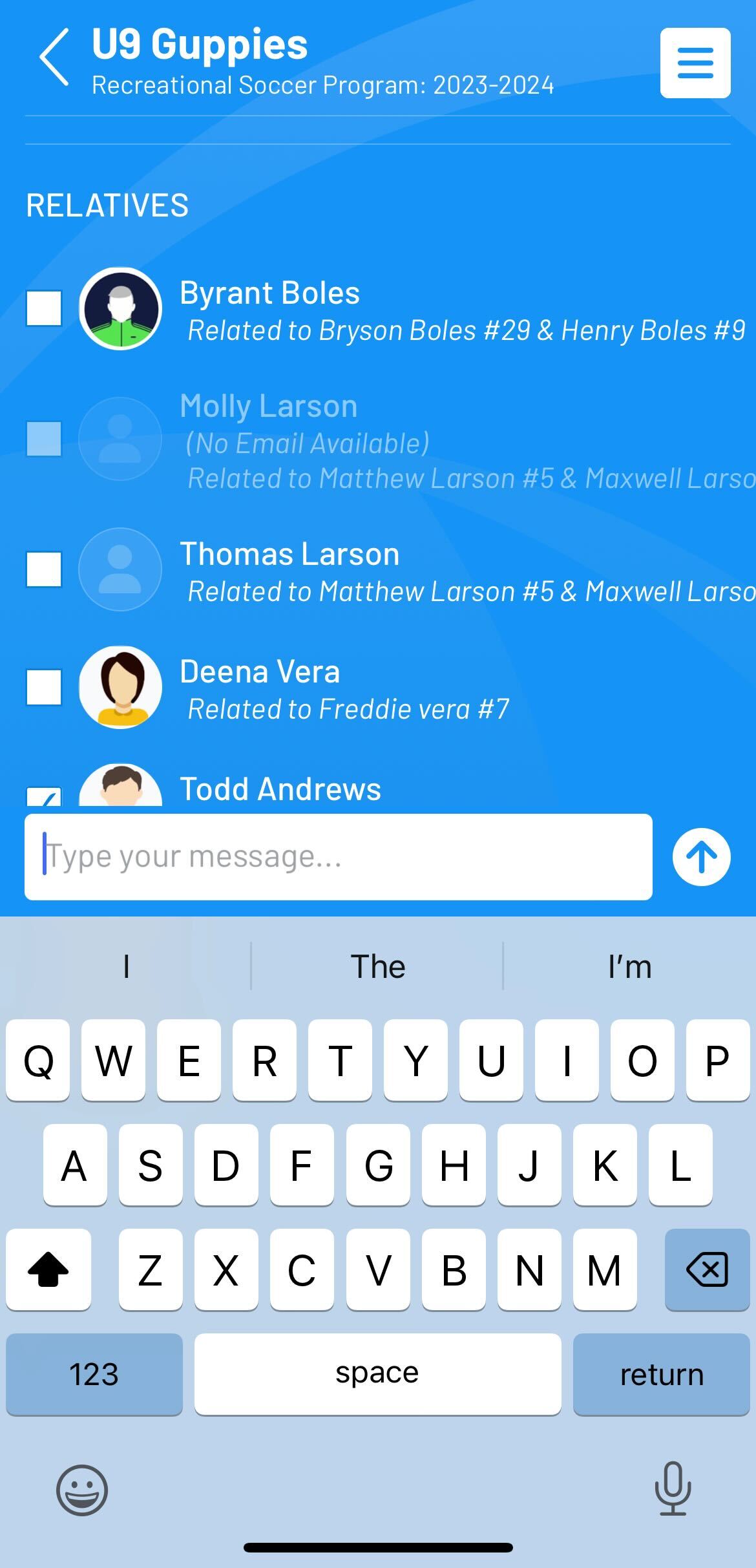
- To view and reply to any of your Message threads across all of your teams, you can click on View All under the Team Messages section on the home screen or tap the Messages icon option on the homepage of the app. You can also view team-specific chats by going to the Team Info view > Message to continue to interact with an ongoing message thread.
Tip: Tap and hold on chat messages to use chat reactions or copy message text on the staff walls, team walls, live chats, or direct chats.
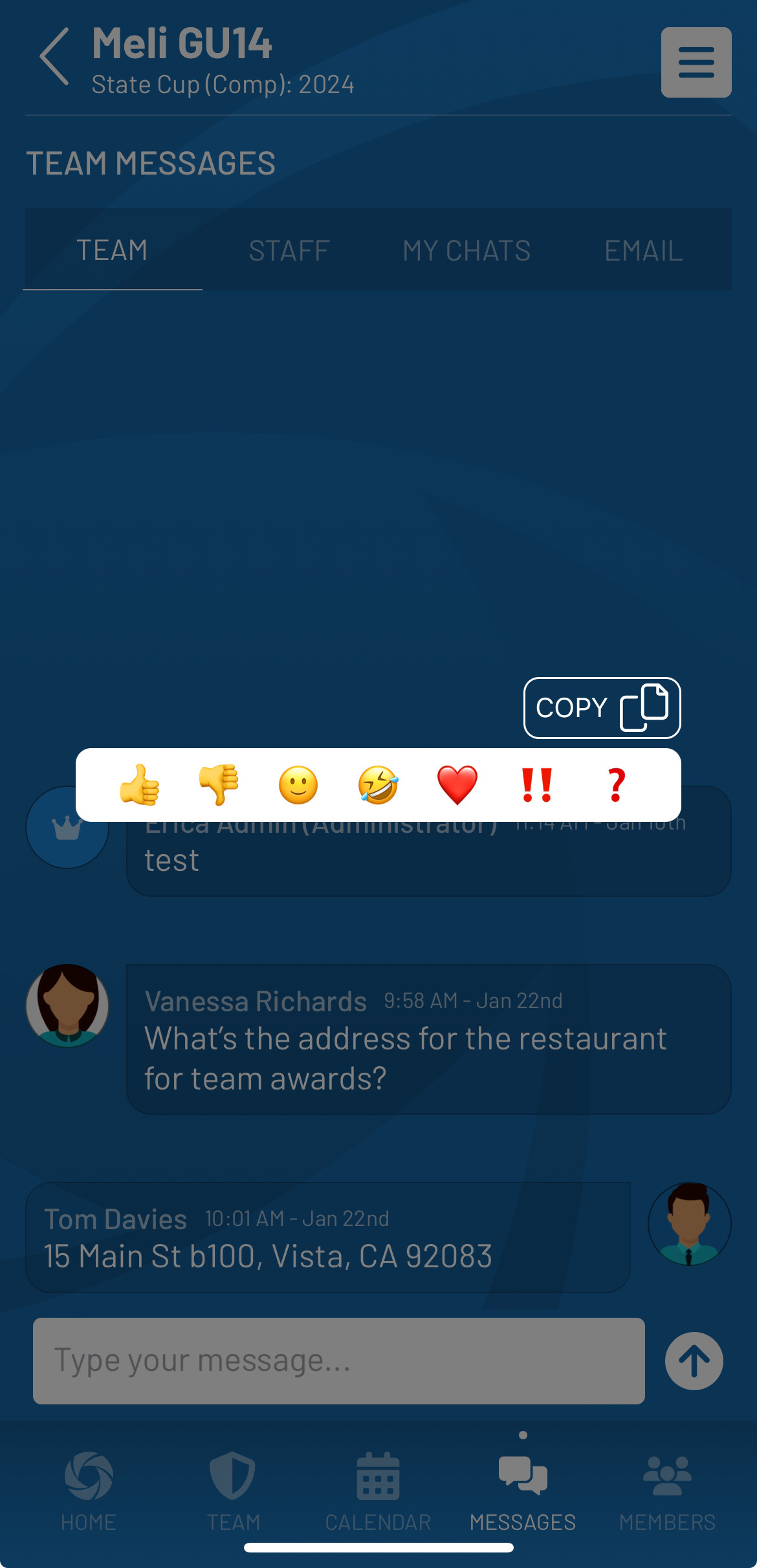
Note: If a team member is removed from the roster during the season and they or their household members were part of any team wall, staff wall, or chats, the messages will no longer appear. An indicator where their previous messages are displayed will read ‘Member and Message Removed’.
.jpg)
Chats and players in "Youth" designated competitions
If a team staff member is conducting any direct message conversations with players who are participating in a “Youth” competition, a parent or household member on the player’s account will automatically be included in the conversation thread. Team Members (other than Team Staff) are not able to select players when creating new direct conversations.
If you are a Club Admin and want to post a message to Team Members or Staff on the Mobile App, check this guide for more information.


