Sorting Through Applications
As team applications begin coming into your system, the next step is to go through each application and update the team's status. To review your team applications, begin on the Elements Admin page and click on the Team Application Manager link.
Under the Review Team Applications category, click on the Received Applications link. The link will take you to a table that shows all of the applications received by your tournament thus far, broken down by their current status.
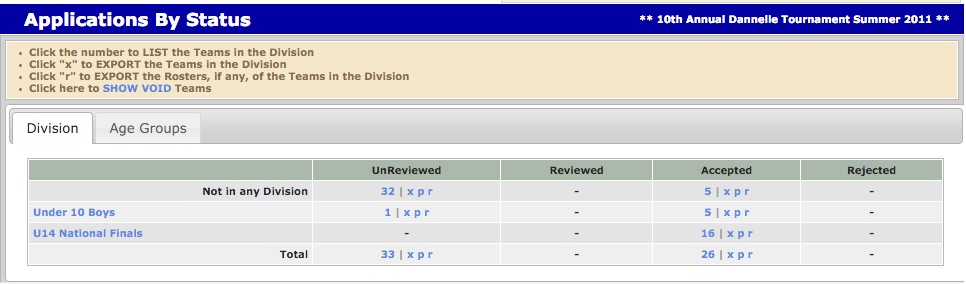
The first row in the table lists all of the team applications that have yet to be placed in any division, followed the available divisions listed in the rows below. In the image above, 32 team applications have not been reviewed and have not been placed in a division. Five team applications have been accepted but have not been placed into a division.
The number of applications in each box is followed by an "x," "p," and "r" which represent the ability to export, print and roster functionality.
Clicking on one of the numbers in the table (i.e. the 32 in the UnReviewed, Not in any Division box) will open a new table showing all of the team applications in that category (all 32 of the unreviewed/unplaced applications).
The "Not in any Division - UnReviewed" page will list all applications that have yet to be updated by you. From this table, you can review the team application, see if they've paid, update the team's status for the tournament, and place them in the division you'd like them to play in.
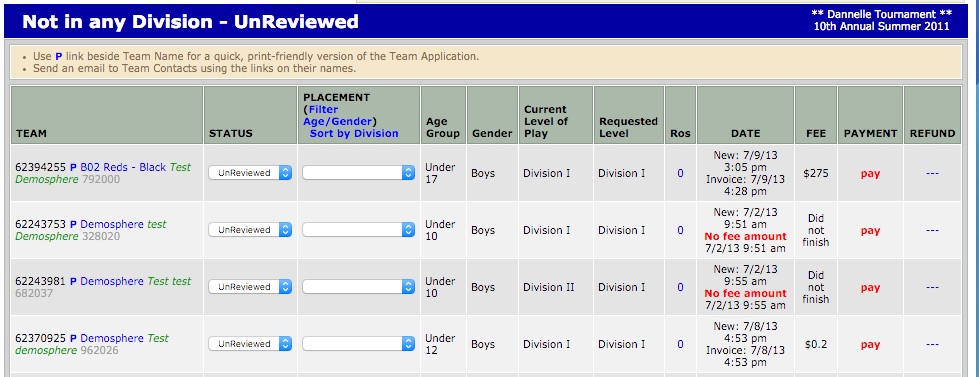
Under the Team column there are three hyperlinks to choose from.
- The blue P allows you to print the team application.
- The blue team name links to the team application.
- The green team contact name allows you to email the Team Contact listed.
After reviewing the team application, you can update the team status with the drop-down menu under the Status column.


