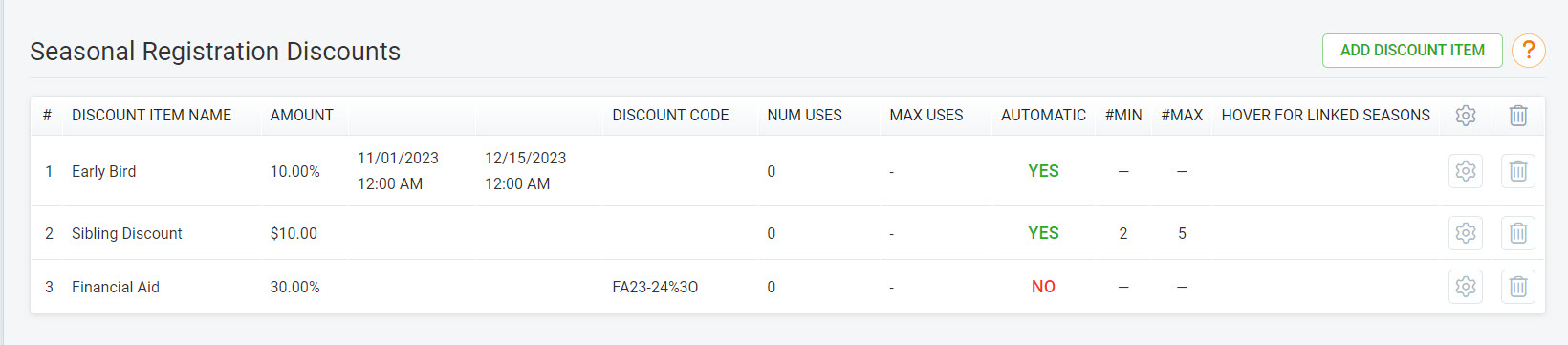Fees
For any season, Administrators may add unlimited fees to charge participants during the registration process.
-
For any season you can add unlimited fees that you may wish to charge certain participants during the registration process. For any fee, there are several options:
- Name the fee: This is what will show up as a line item during the registration process and on the order/receipt. Examples include things like: registration fees, late fees, uniform fees, out-of-county fees, processing fees, etc.
- Fee amount: enter any dollar amount you wish to charge for that fee
- Auto apply: check this box IF you wish to charge this fee to EVERY registrant for this season (do not check this box if you have different fees for different age groups, or if this fee is dependent on other options during the registration process)
- Fee begin/end date: use this optional date range if you wish to charge this fee only during a specific time frame (for example a late fee).
- Discountable: check this box if you want any discounts that have been setup to apply to this fee (e.g. you may NOT want to apply discounts to things like uniform or merchandise fees)
- Installments: if installments have been setup under season settings, you can decide whether each fee can be paid in installments or not (e.g. you may wish to collect uniform/merchandise money up front, rather than in installments)
- Optional: for any fee paid in installments, the system will automatically divide the fee into equal payments. If you wish to charge a different set fee amount up front, you can specify that here.
- Accounting Code: use this option if you would like to associate your fee with an accounting code you've setup in Registrations Settings.
NOTE: if you wish to tie a registration fee to a specific age group or other seasonal grouping, you can do that under the season structure tab by editing any of the groupings that have been created and editing the fee that is to be associated with those registrations.
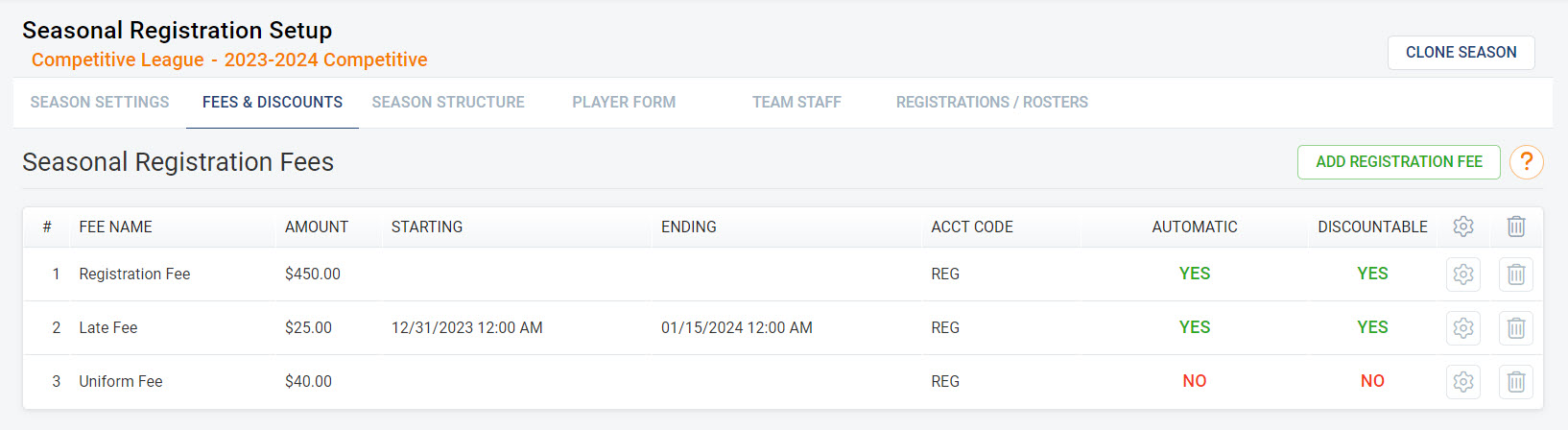
Discounts
For any season, you can have unlimited discounts that can be applied to one or more fees when applicable. There are several options when setting up discounts:
For any season, you can have unlimited discounts that can be applied to one or more fees when applicable. There are several options when setting up discounts:
- Discount name: this will appear as a line item during the public registration process and will also appear on the order/receipt details. Examples include multi-registration discounts, early bird discounts, sponsorships, scholarships, financial aid, promotional discounts, etc.
- Discount amount: this can be a flat dollar amount or a percentage and will be applied to all fees that are marked as "discountable"
- Discount code: a case-sensitive code can be added to the system and shared with specific members to ensure they are getting the discount that is appropriate for them. If you are using the discount code option, you will also need to add a text field to the participant form to provide a place for members to enter this code. When editing this text field on the form, check off "discount code lookup" under Data Binding to ensure the discount is applied at checkout.
- Auto-apply discounts: you will check this off if you would like to apply the discount automatically during a specific timeframe (such as an early bird discount) or if you would like to automatically apply a discount to multiple registrations within the same household.
- Min/Max # of Households: use this feature if you would like a discount to be automatically applied to more than one registration within a household. For example, if you want the first registration to pay full, but any siblings or subsequent registrations in the household to receive a discount, you would enter a min of "2" and either enter a max # of registrations that can receive the discount, or leave blank for unlimited.
- Pay in Full Discounts: if you wish to offer a discount to registrants who choose to pay in full, versus installments, you can enter a percentage or a dollar amount.
- Linked Seasons for Household Multi-Registration Discounts: if you would like families to receive discounts for registering more than one player or for more than one program, you can search for programs/seasons that have been setup and link them together. The min/max will apply across seasons (i.e. if a child registers for both basketball and soccer, they would receive a discount on the second registration with a min of 2). The registrations don't have to be done at the same time for the minimum/maximum discount functionality to apply. NOTE: The season that you are linking the discount to will also have the discount added to that season. Under both seasons, the discount will show and there will be an icon indicating the discount is linked to other seasons.