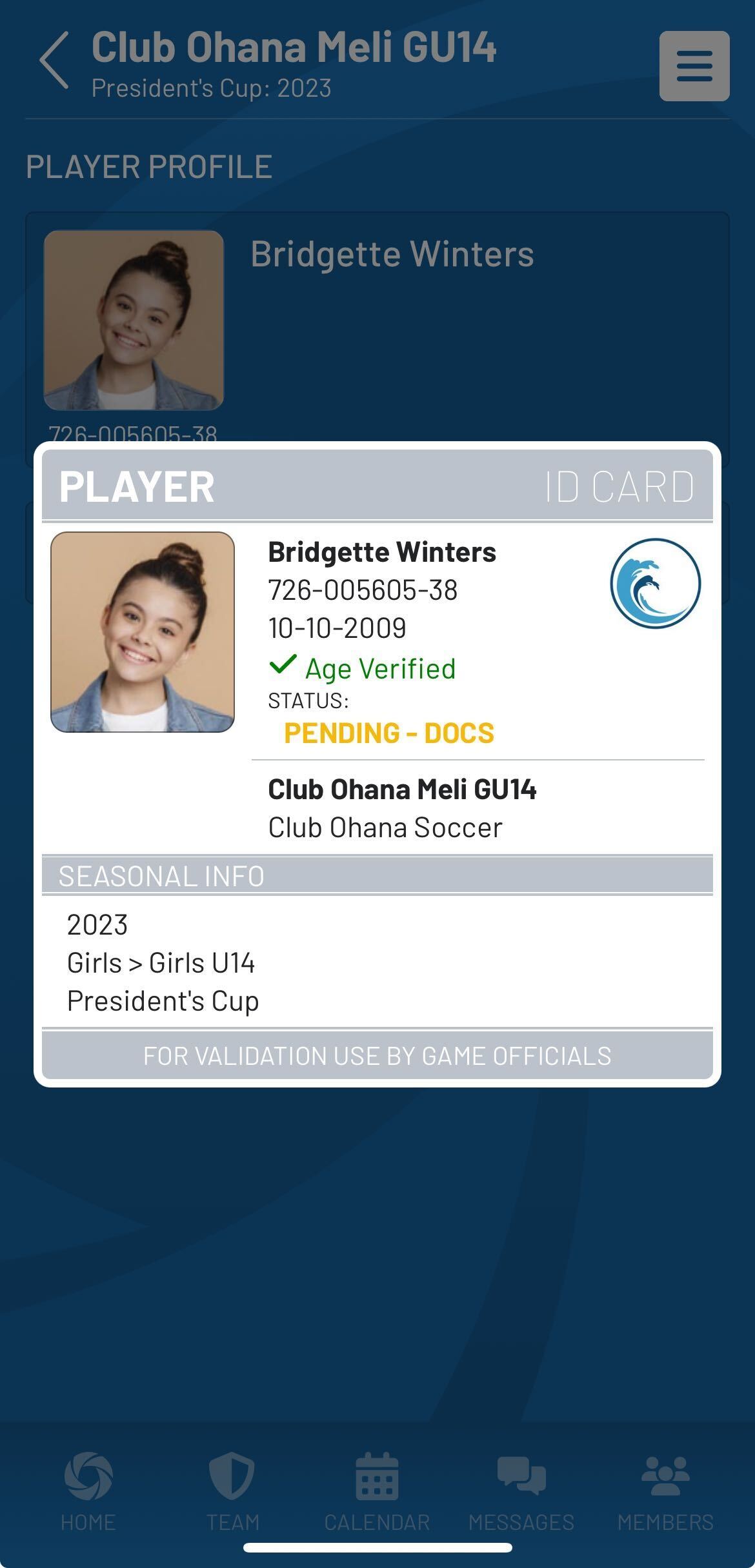View Player and Staff Event IDs/Passes per Event
Team staff members can access basic passes/IDs for any rostered player or team staff member on their team to provide verification to referees or other game admins when checking in on-site for any game.
To view player or staff passes follow the steps below:
Viewing Passes via Game Details view:
- Once logged into the app, Team Staff members will tap the team name under the My Active Teams section on the home screen or select the Teams icon from the bottom of the screen then tap on the team under the My Teams list.
- On the Team Info view tap on View All under the Team Events section or tap on the Calendar icon then select the Games tab. Select the game from the team events.
- Once on the event screen, tap on the Attendance tab.
- Scroll down and tap on a player or staff member to view the event pass/ID.
- Note: Team Staff can also access all game events for their teams by selecting View All under the My Daily Events section or tapping on the Calendar option from the home screen.
- Note: Team Staff can also access all game events for their teams by selecting View All under the My Daily Events section or tapping on the Calendar option from the home screen.
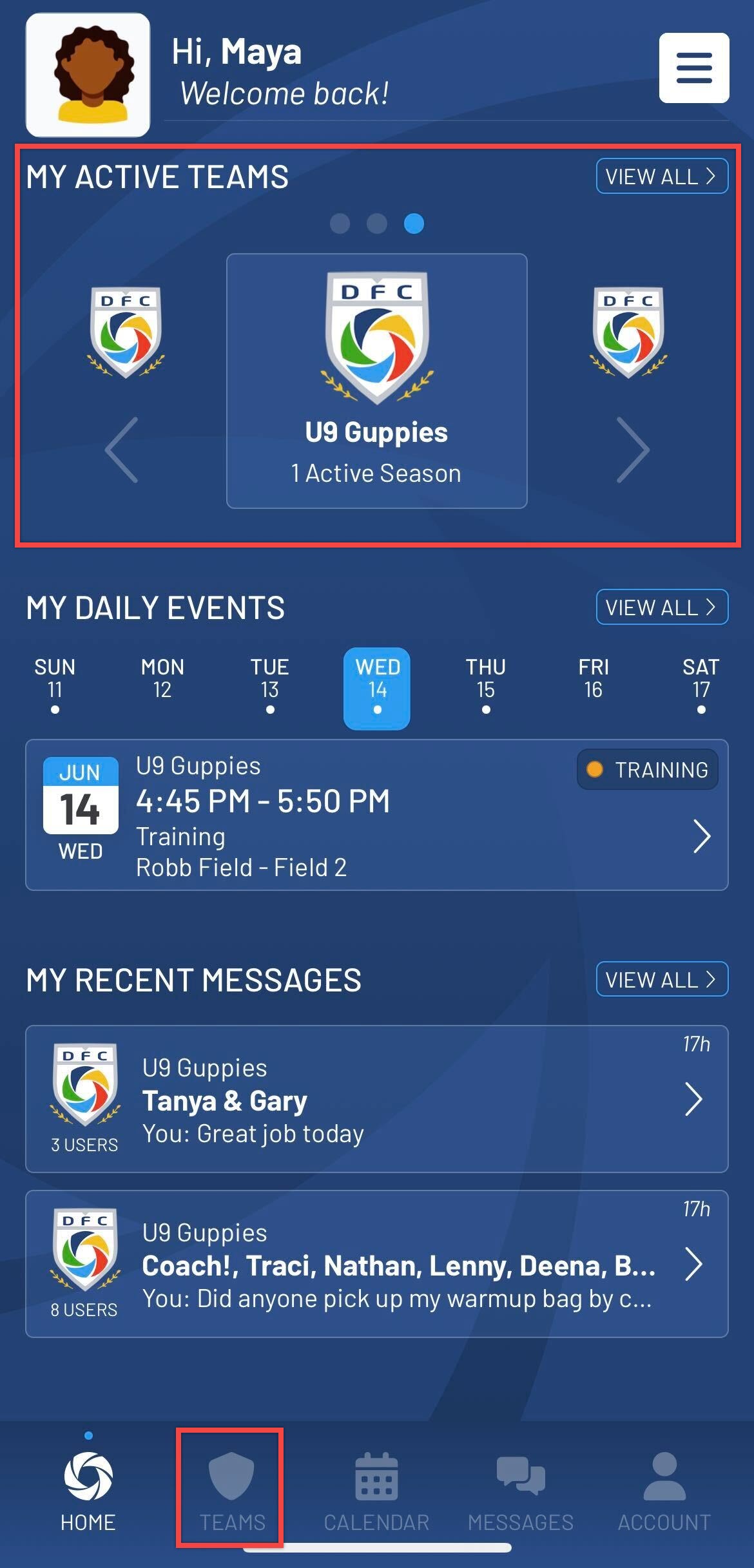
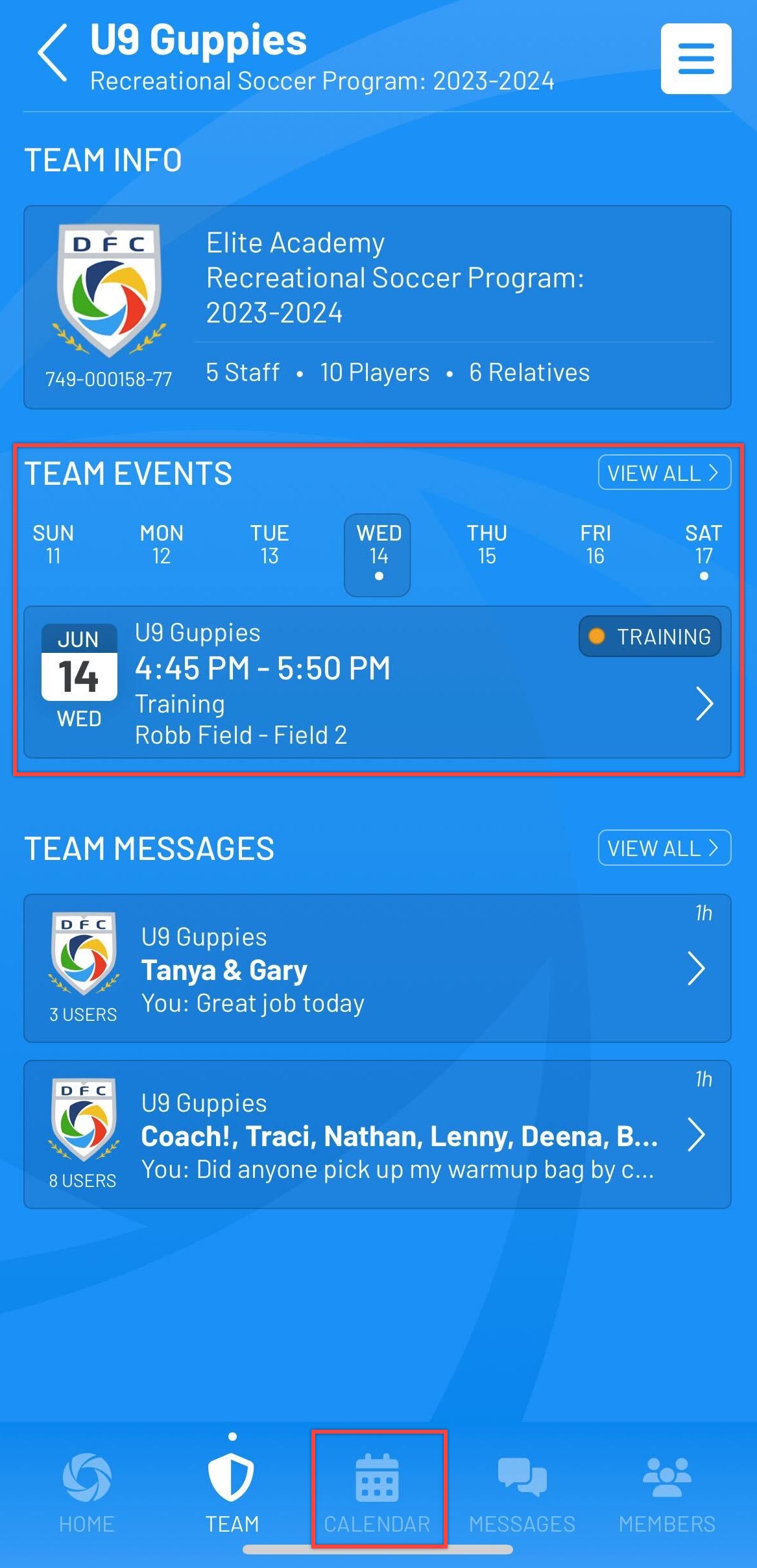
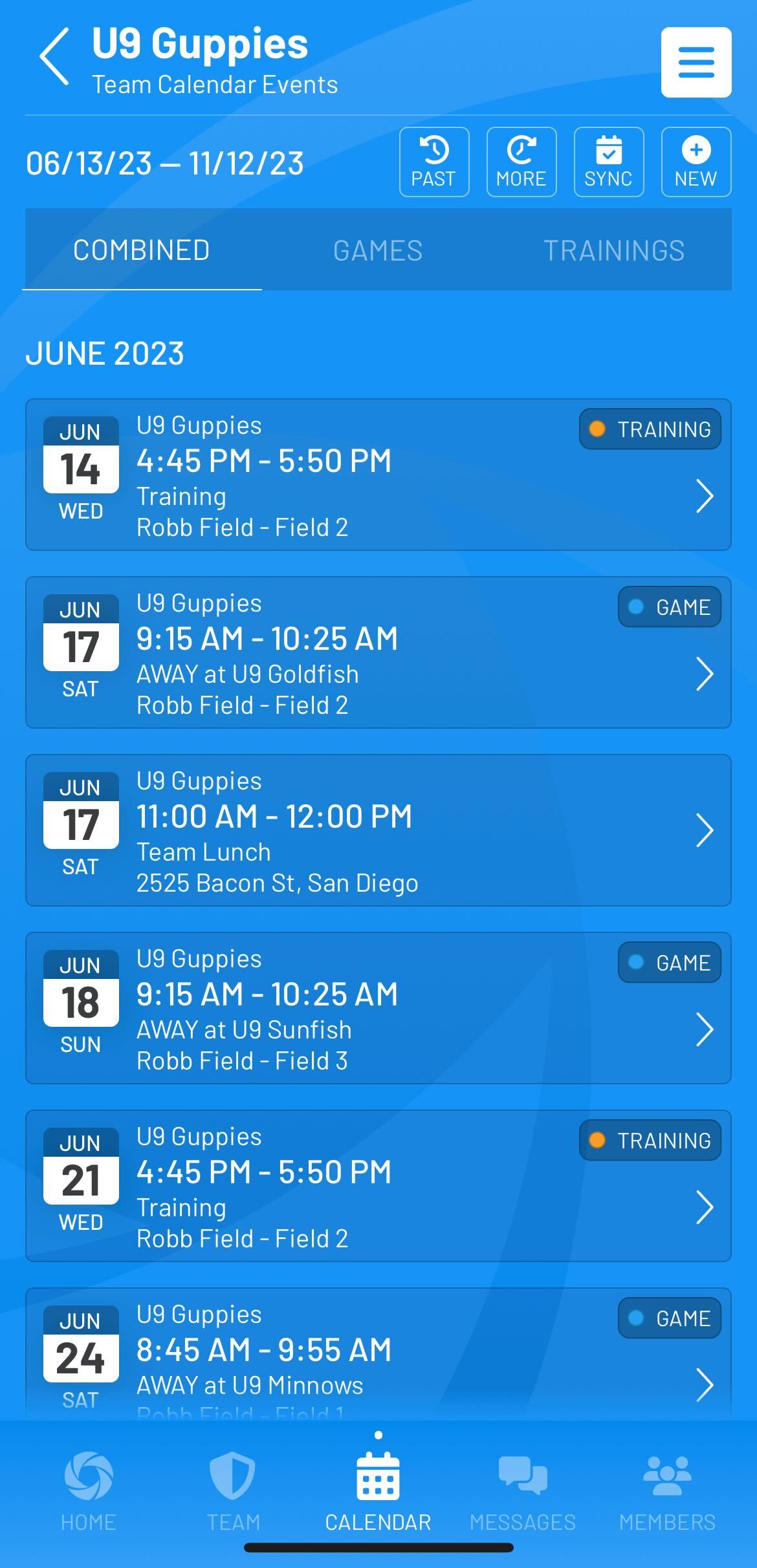
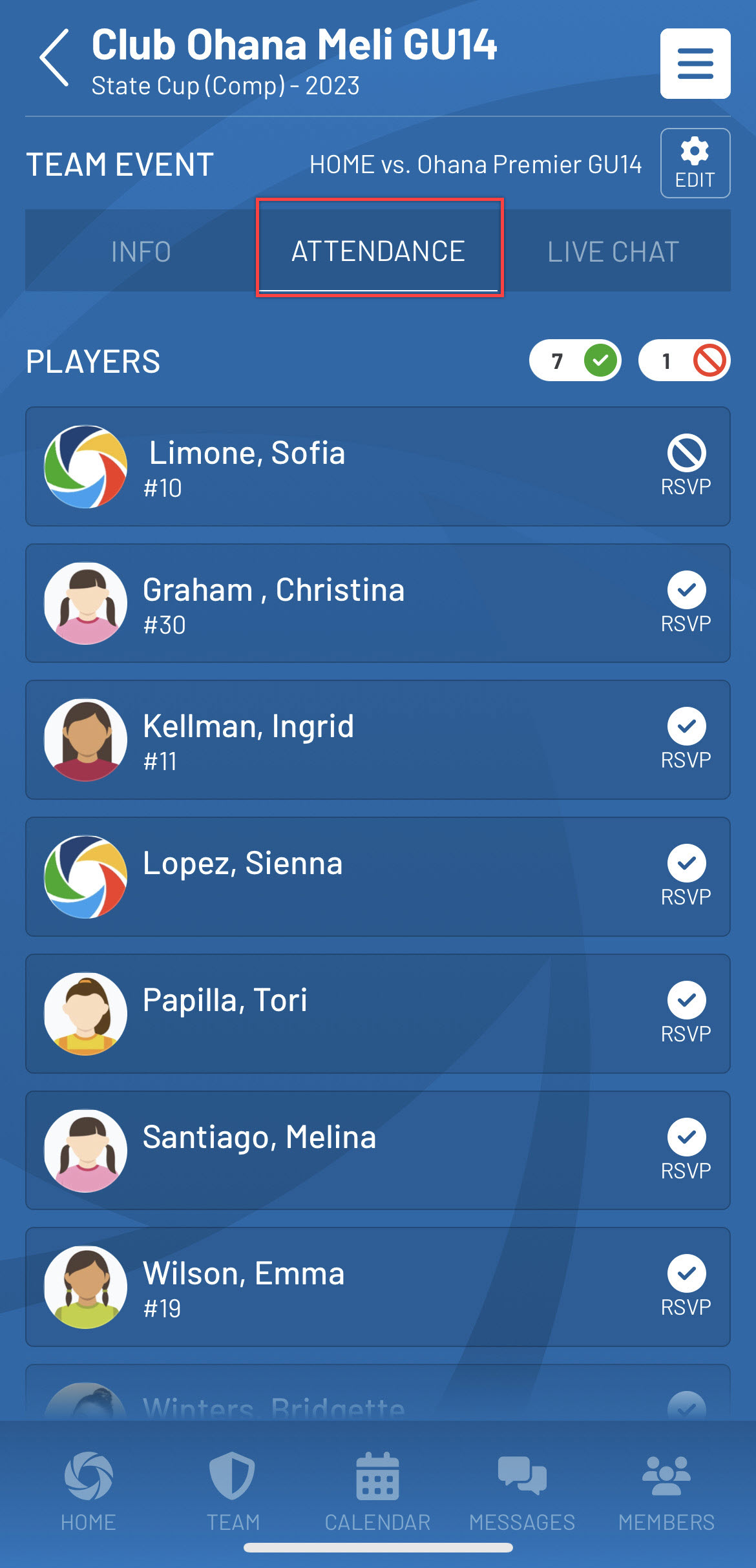
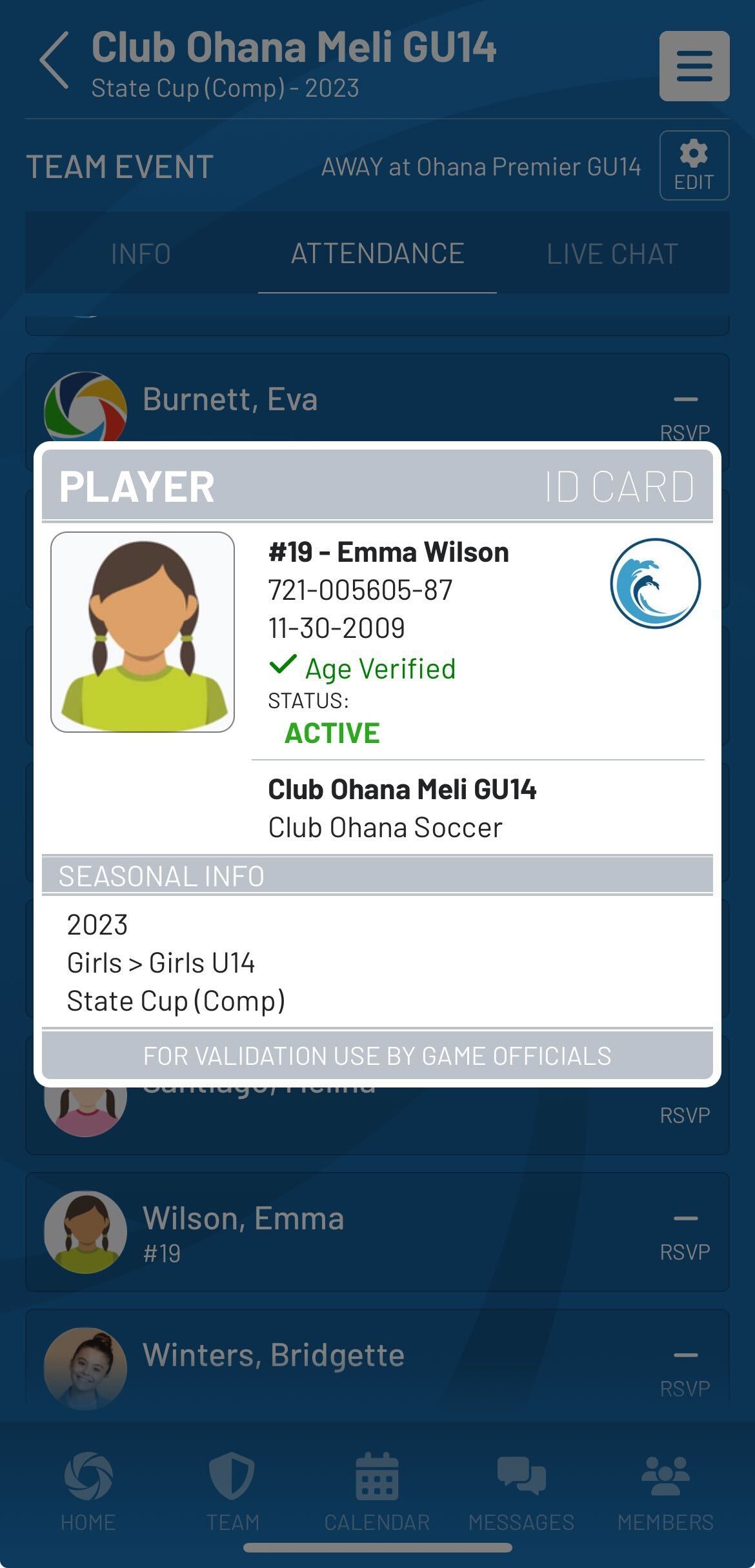
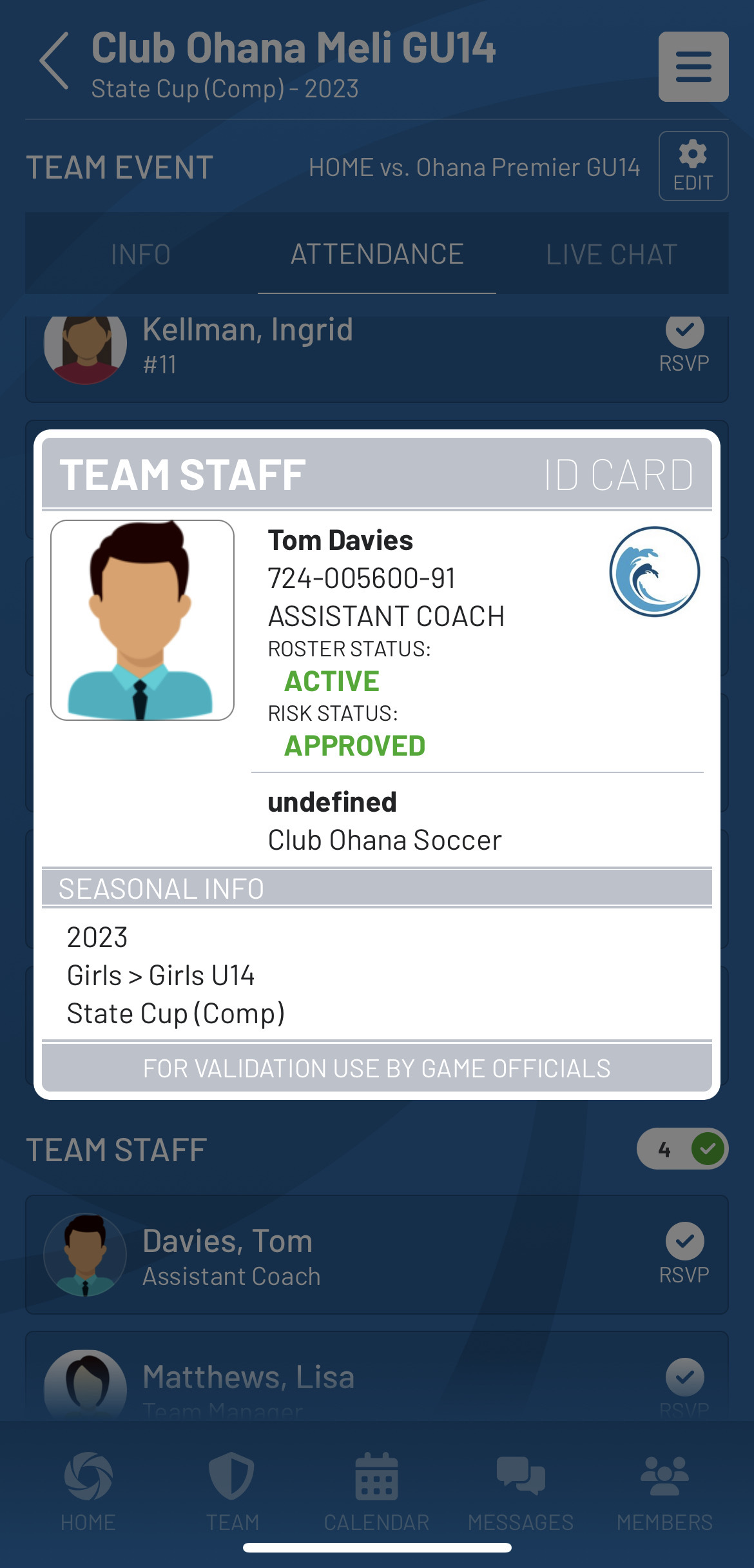
Viewing Passes via Staff/Player Profiles:
- Once logged into the app, Team Staff members will tap the team name under the My Active Teams section on the home screen or select the Teams icon from the bottom of the screen then tap on the team under the My Teams list.
- On the Team Info view tap on Members at the footer of the screen.
- The Team Member view will automatically display the team staff members. If you wish to view a staff member's card tap on a staff member to view their profile. If you wish to view a player's card tap on the Players tab then tap on the player to their profile.
- Once on the staff member or player's profile tap on View Staff ID Card or View Player ID Card to display the card.
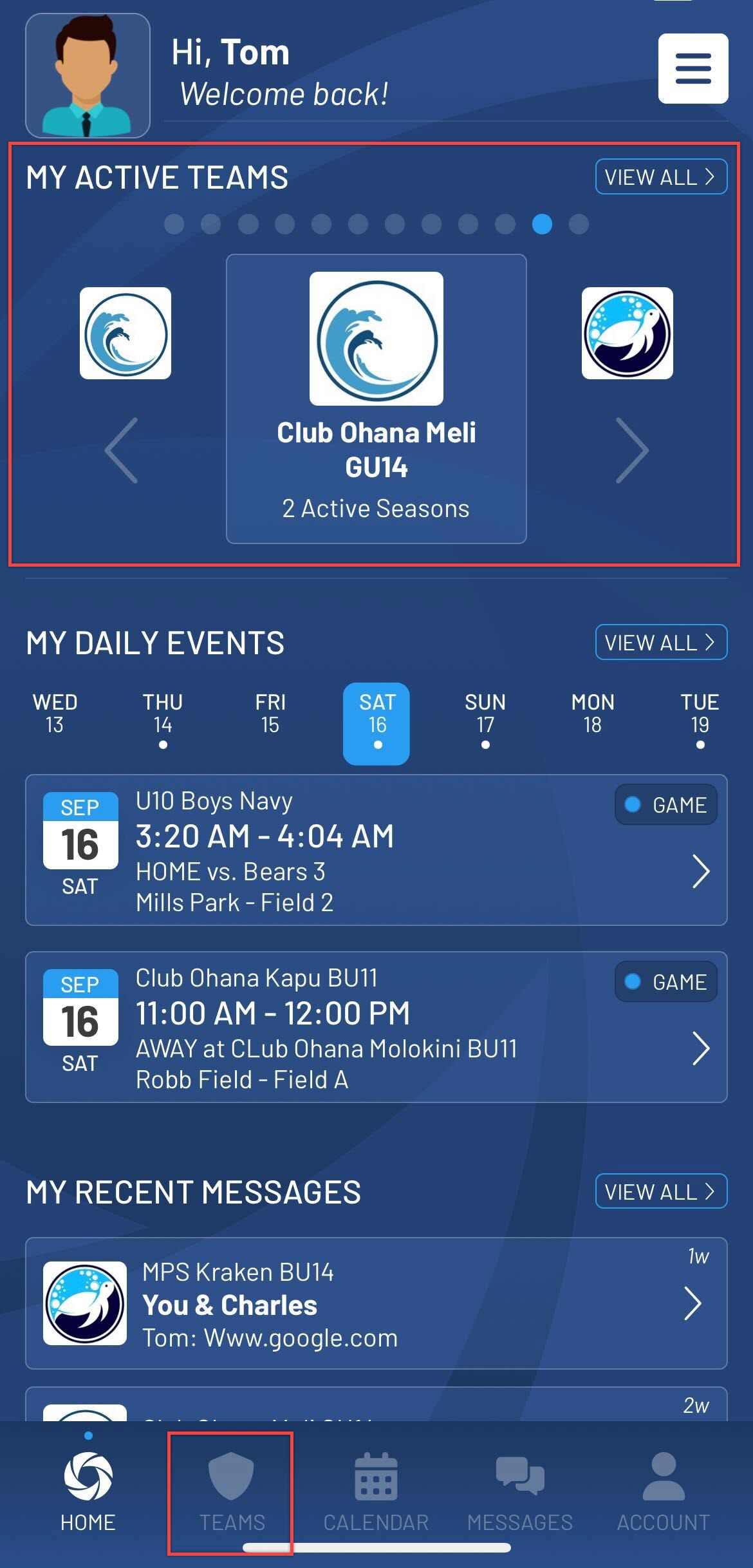
.jpg)
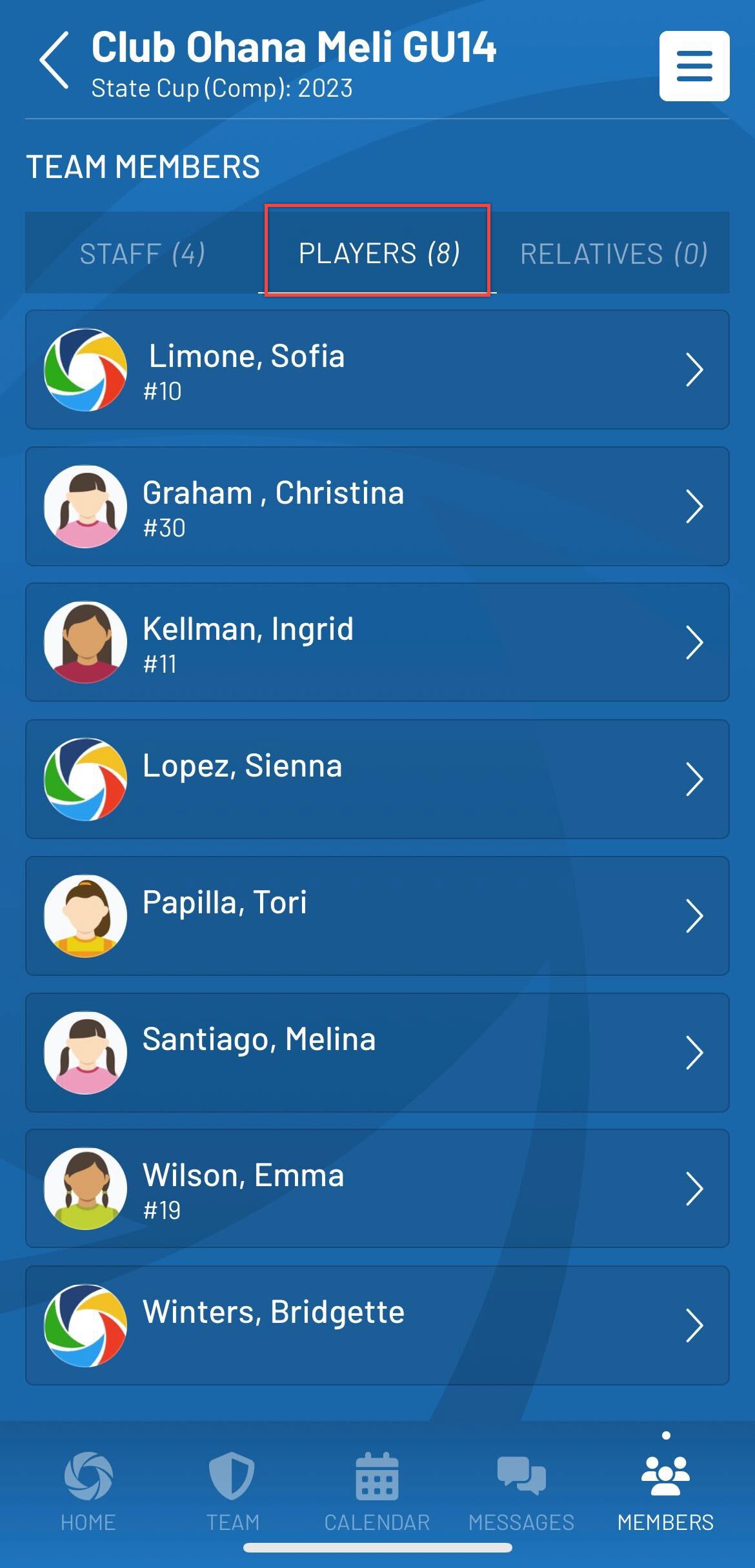
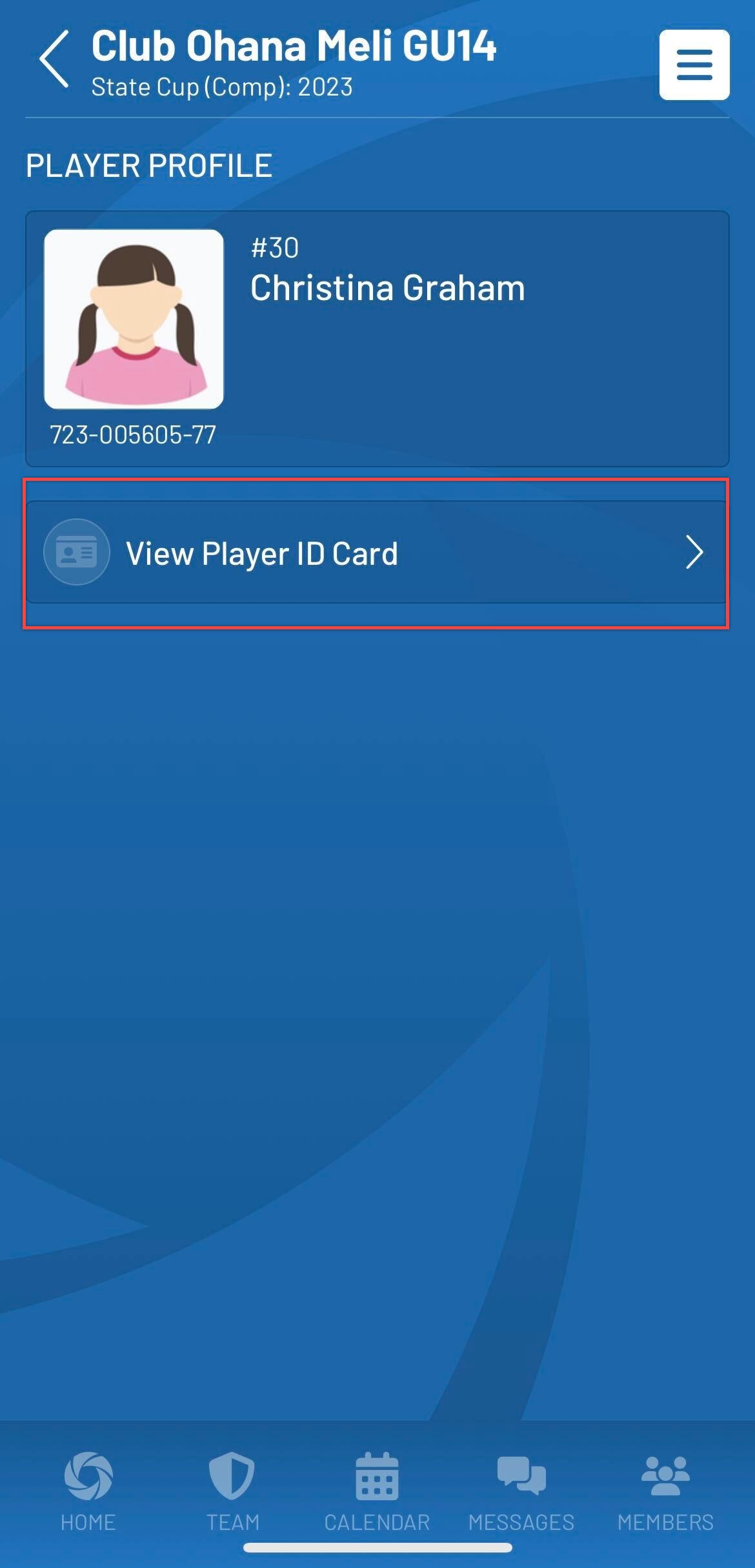
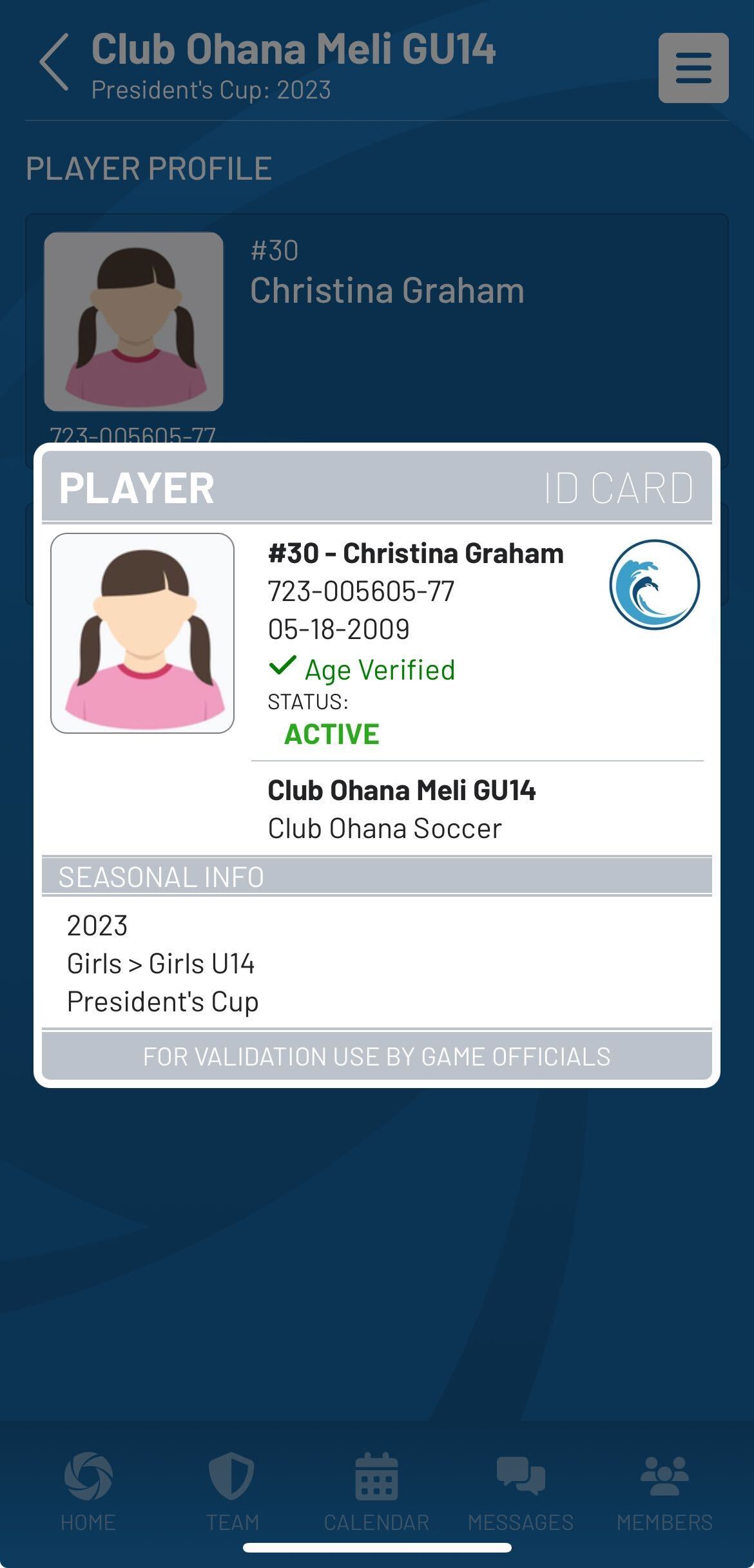
Note: Custom roster statues as used by your organization will be displayed on the mobile ID cards. Any changes made to team staff and/or player roster statutes (Active, Pending, Suspended, etc.) will automatically update on the ID cards within the mobile app.