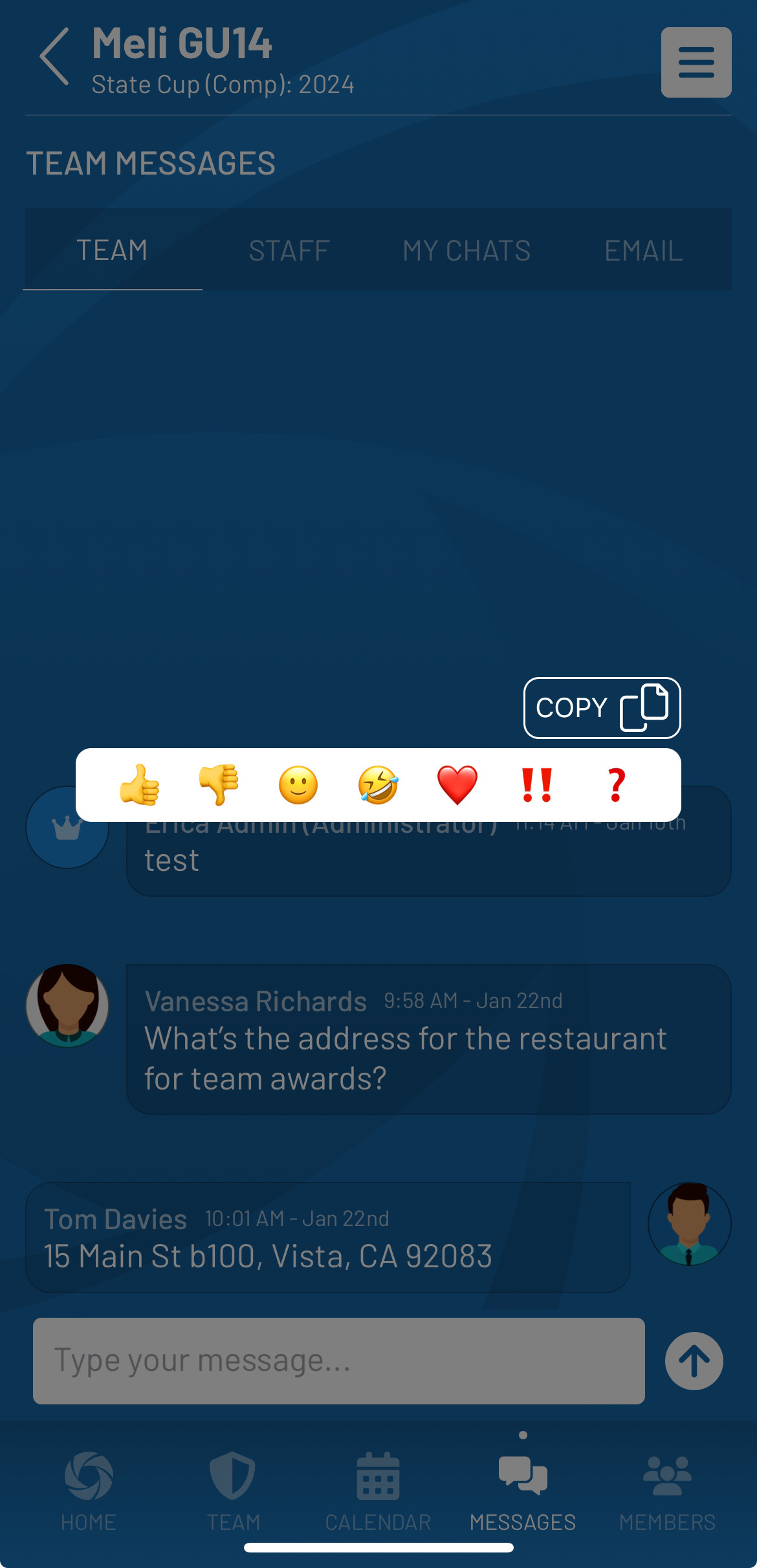Use 'Live Chat' for Team Events
Team members can now view and participate in special chat channels that are available for team events (games, trainings, and custom events) so that all related conversations have a defined thread. Live Chats are a great way to keep all team members current and informed together during each event. Follow the steps below to view and utilize Live Chats:
- Once logged into the app, go to your events by either selecting the event from the My Daily Events section OR by going to the team calendar by selecting the team > tapping View All in the Team Events section.
- On the Team Event screen tap on Live Chat.
- Note: The live chat will be available 72 hours before the event start time and will close 72 hours after the event end time.
- All team members, including relatives who have access to player households, can view and post in the Live Chat. New Live Chat messages will be displayed on the home screen under the My Recent Messages section.
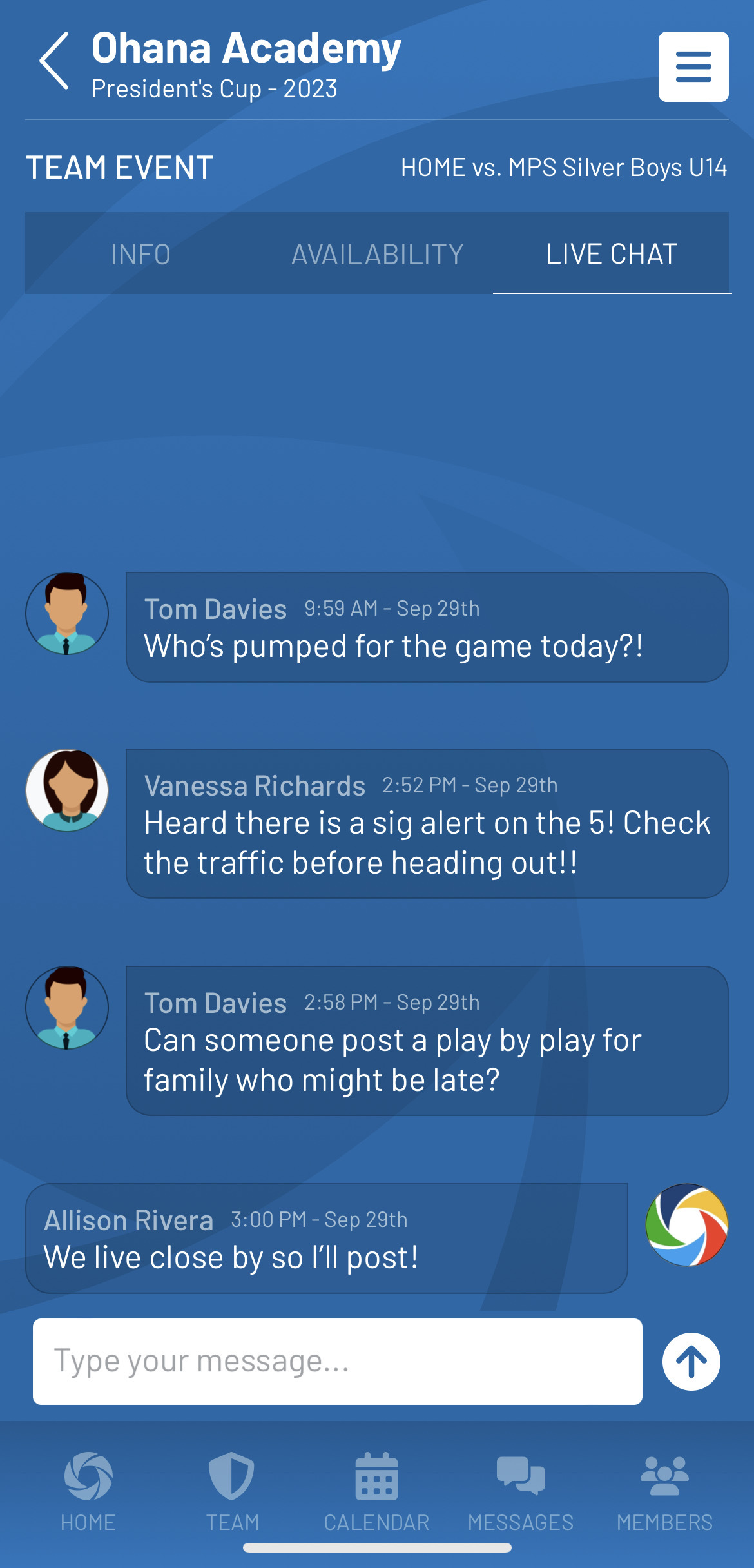
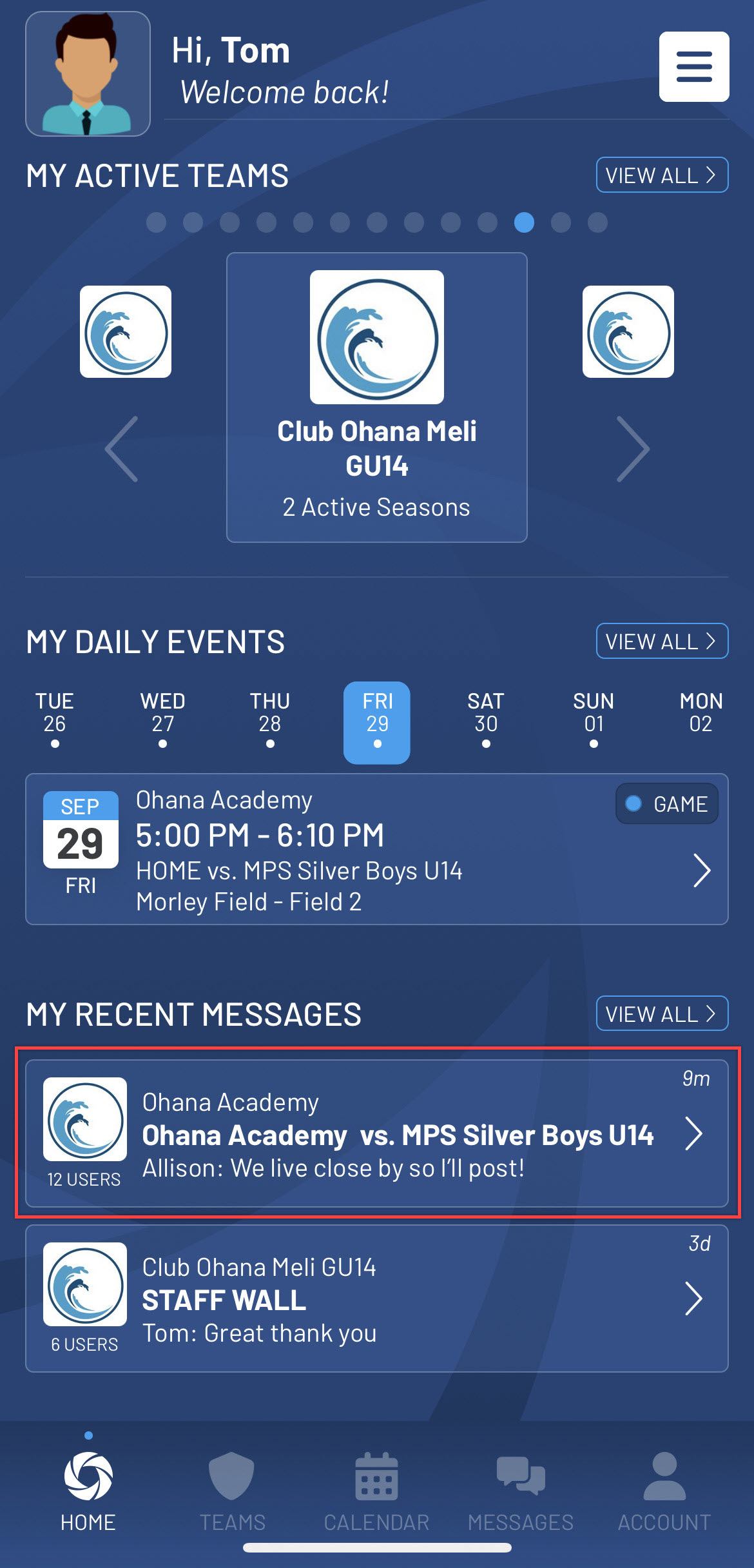
Tip: Tap and hold on chat messages to use chat reactions or copy message text on the staff walls, team walls, live chats, or direct chats.