Submitting Game Scores
Team Staff who have been given seasonal game reporting access by their organization can submit scores via the Demosphere app.
- On the Home Screen tap on the team name from under the My Active Teams section.
-
On the Team Info screen: Tap on the Calendar icon then tap on the Games tab to view all games for the team. (The Combined tab will show both games and trainings.) or in the Team Events section tap on the event if it falls within the date display or click View All.
-
Once the game is located, tap on the game to view the Event Info tab.
Tip: If the game is listed under the My Daily Events view on the home screen, you can bypass steps 1-3 above. Tapping on the event from My Daily Events will take you directly to the Event Info tab.
-
To enter a score, select the Edit button in the upper right corner of the screen. Input your and the opponent’s score and select Save.
-
Note: Future games will not have an option for score submission.
-
-
Before finalizing the score, a popup will ask if you are certain about the inputs just entered. Select Yes, It's Accurate to submit the score or No, Cancel to go back.
-
The score will be displayed on the game details screen below the game details.
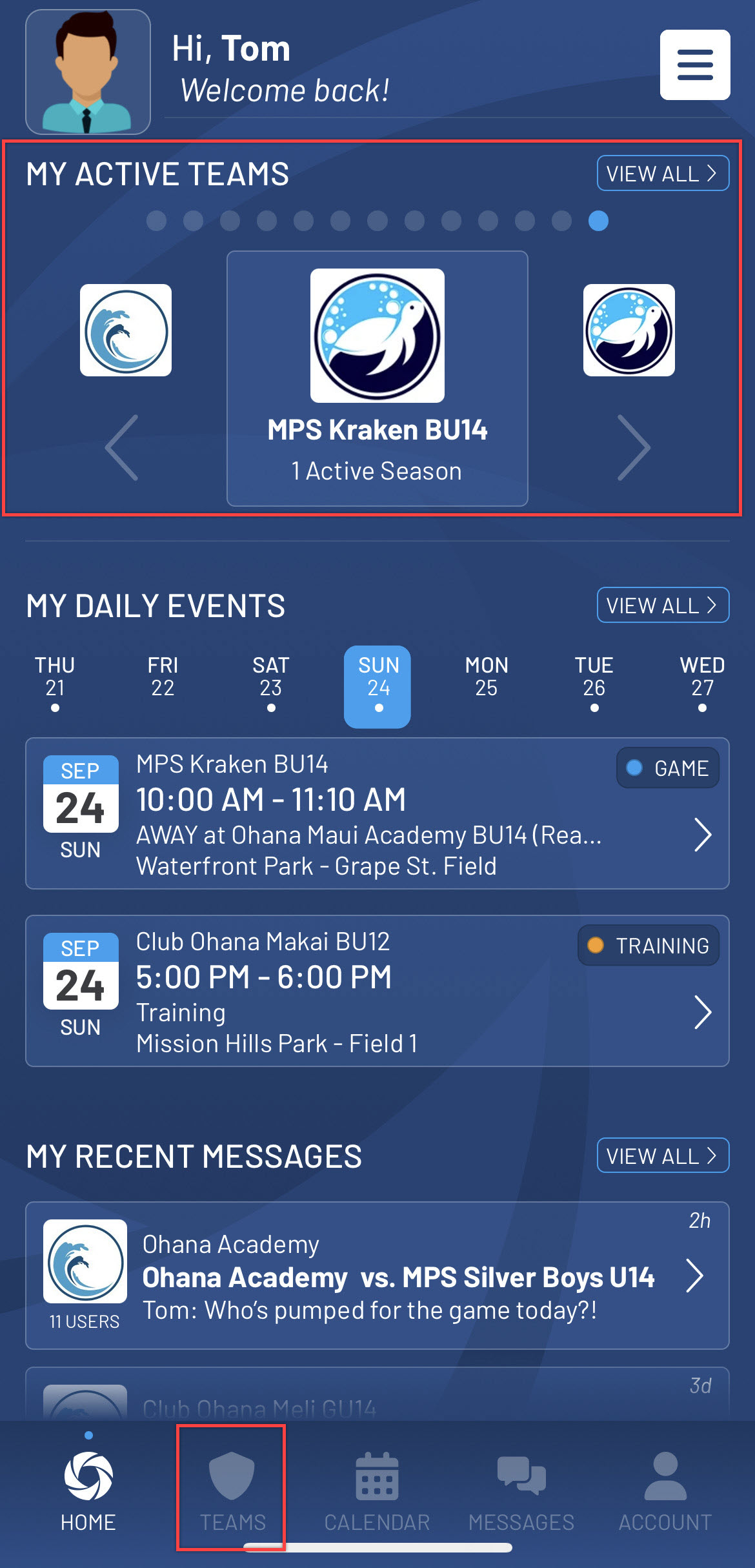
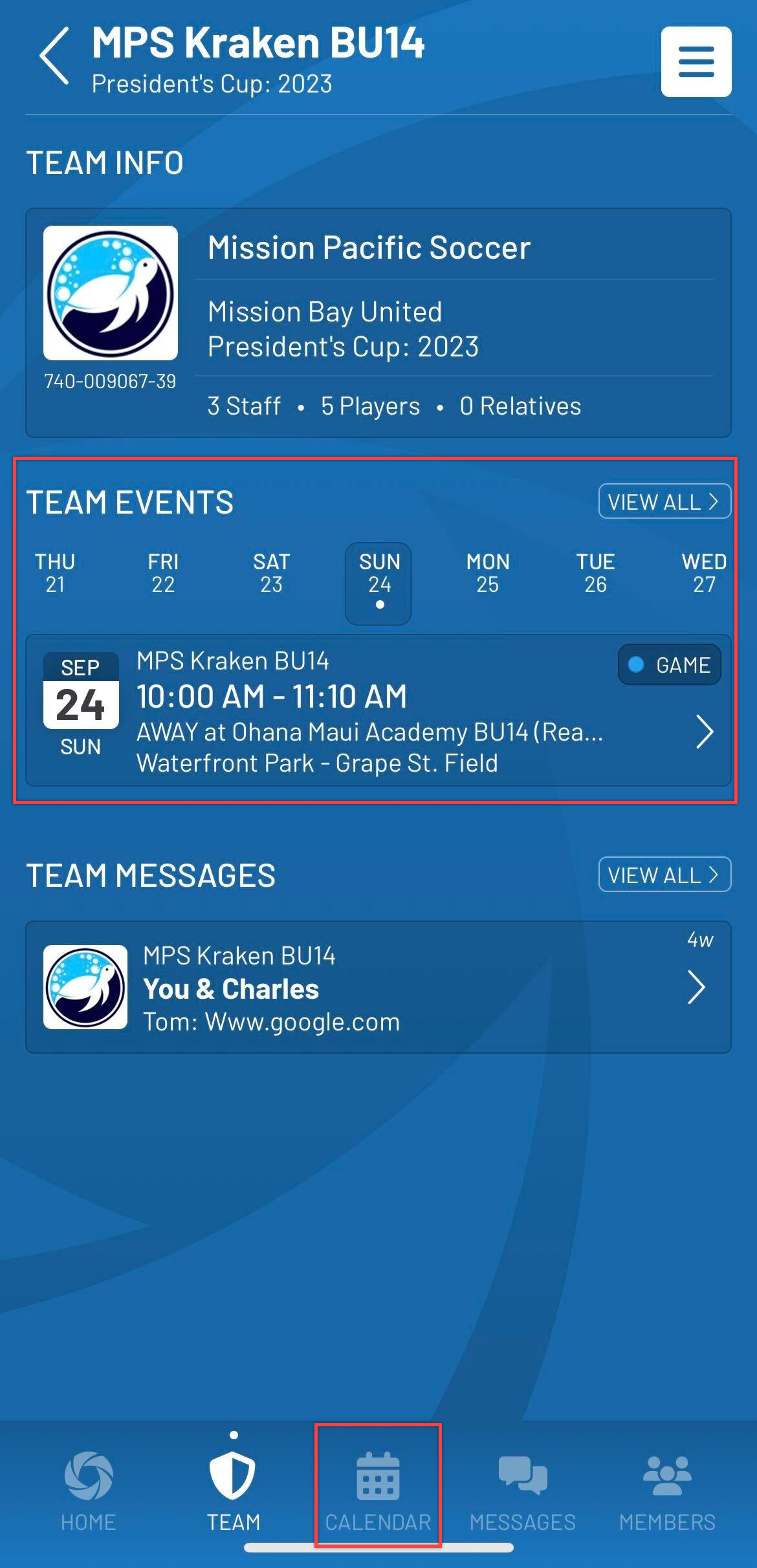
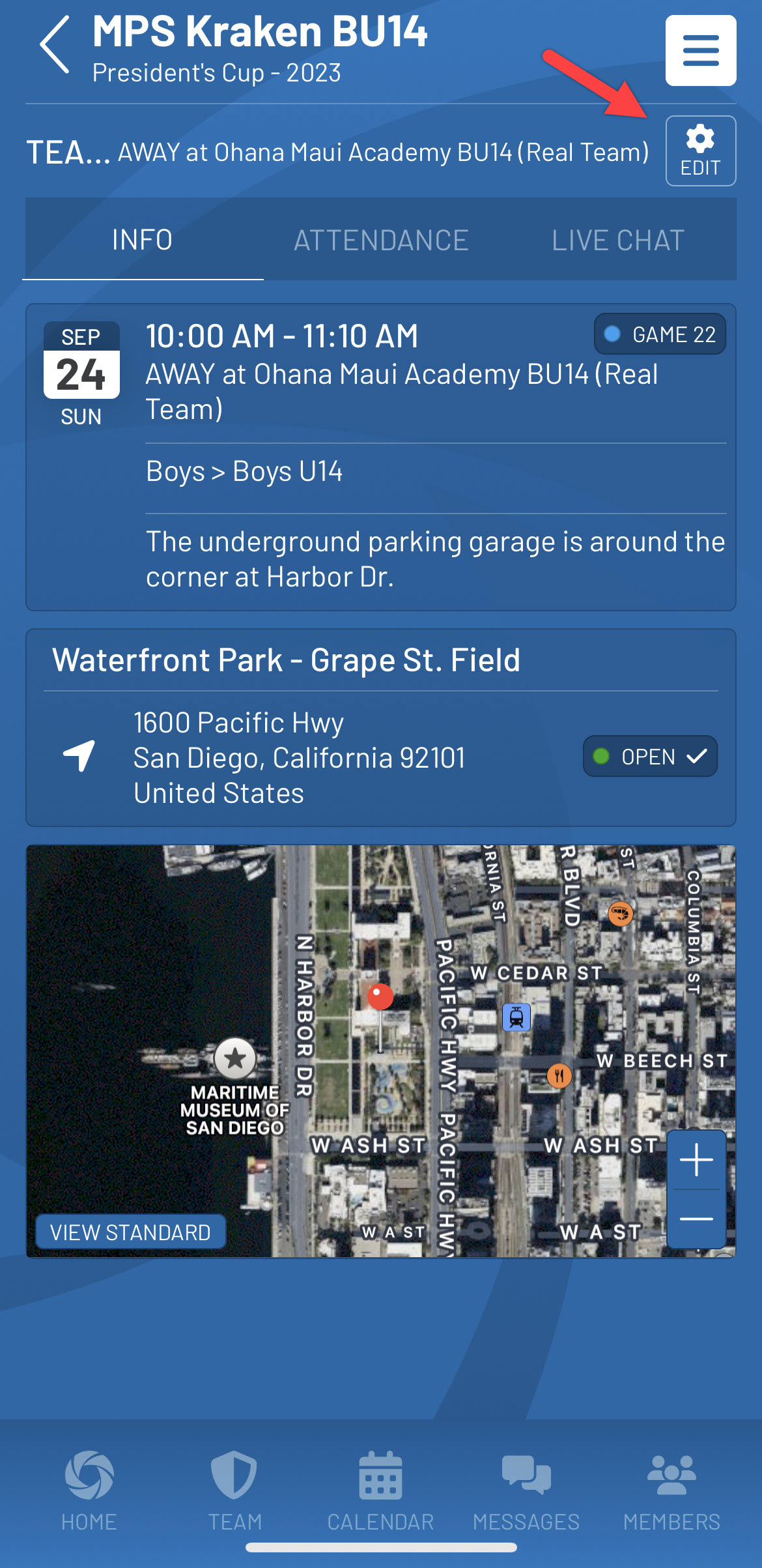
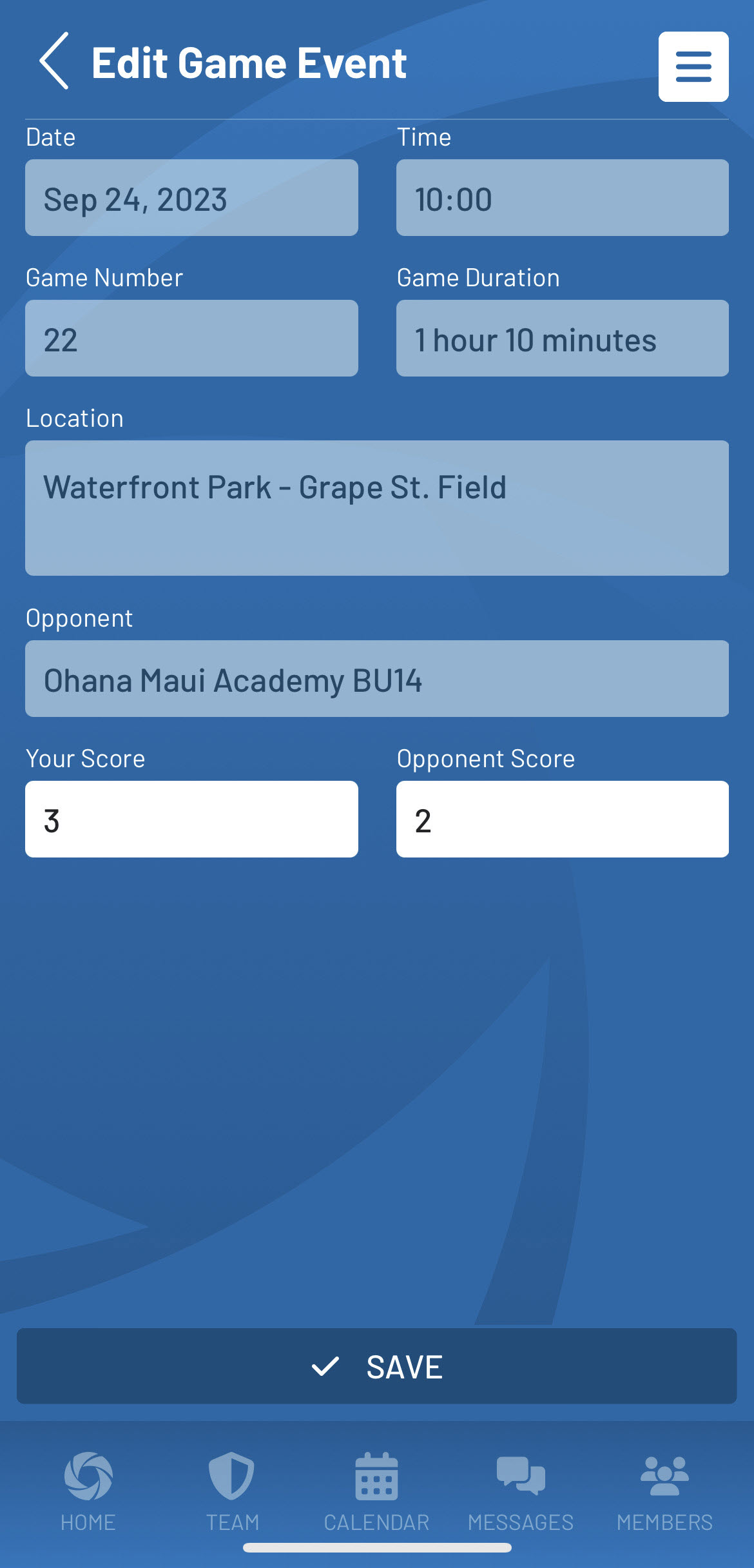
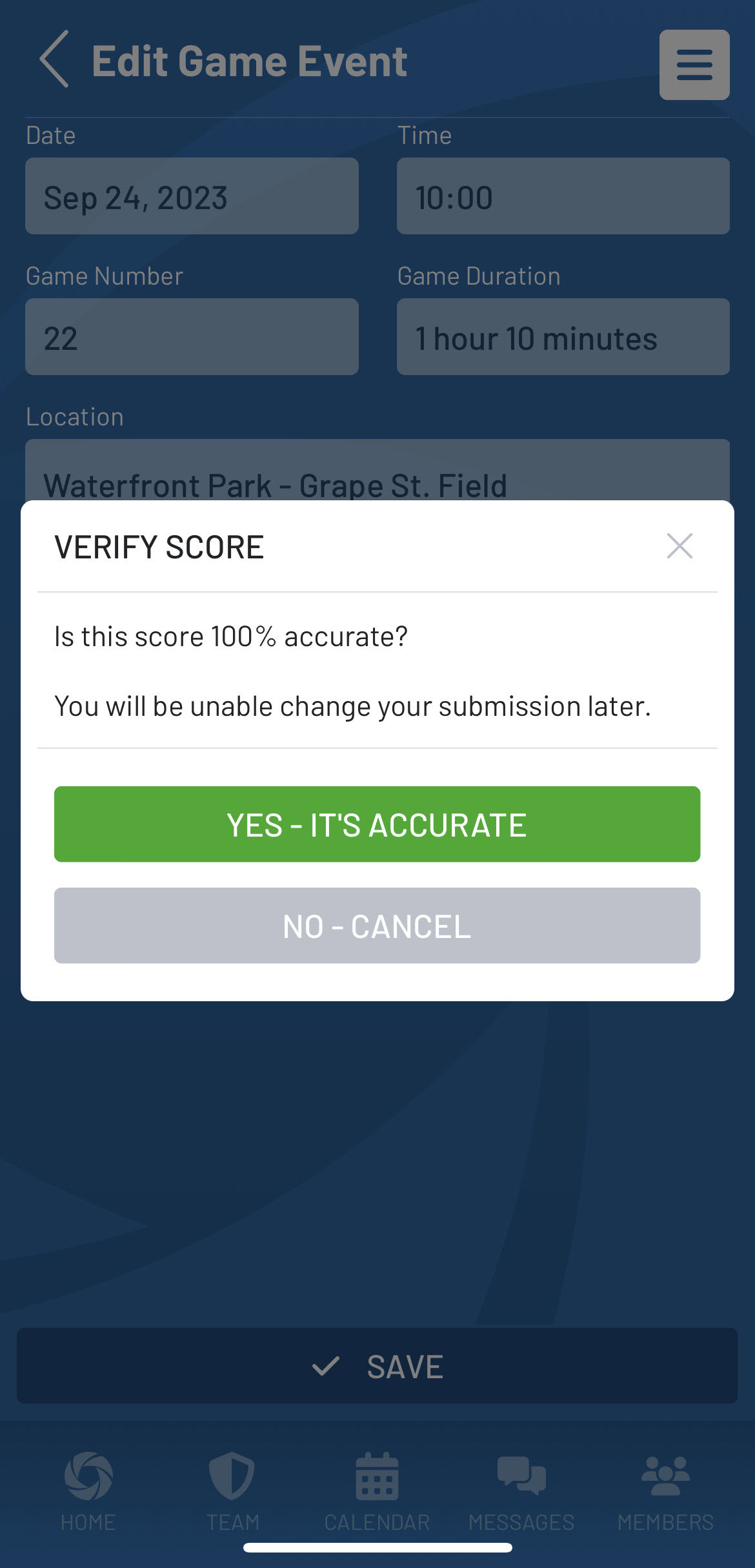
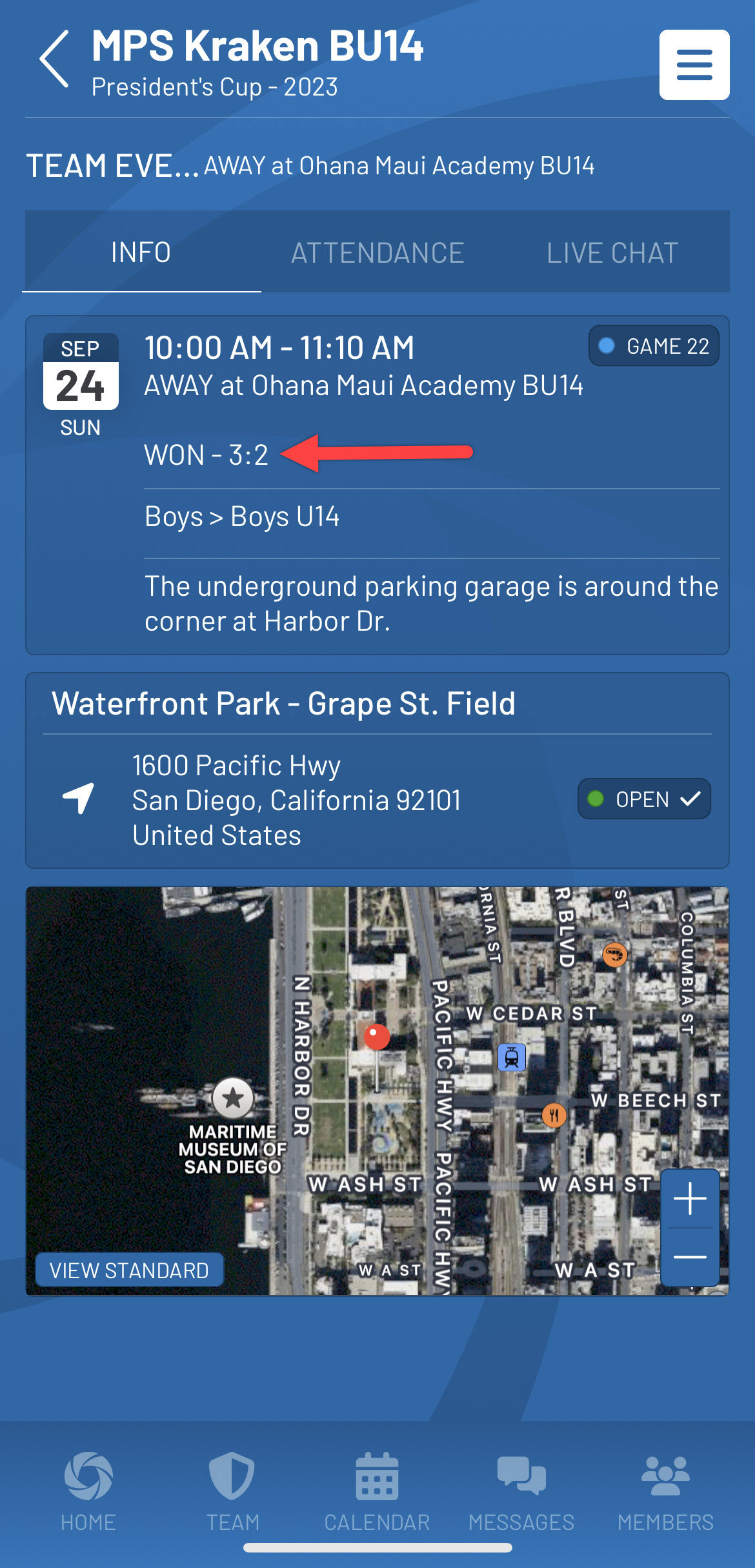
Note: Once a score has been submitted for a game, further adjustments will no longer be allowed. Whether by the same user or a different user on either their team or their opponent, a “first to report” process will be followed and is the only successful submission per game. If a score needs to be modified, please contact your site administrators.


