Send a Message to the Staff Wall
To send a message to the Staff Wall follow these steps:
- From the home screen, select the team name under the My Active Teams section or select The Teams from the bottom of the screen then tap on the team under the My Teams list.
- On the Team Info view tap on the messages icon then select the Staff tab
- Make sure the Staff Wall option is selected, type your message and send.
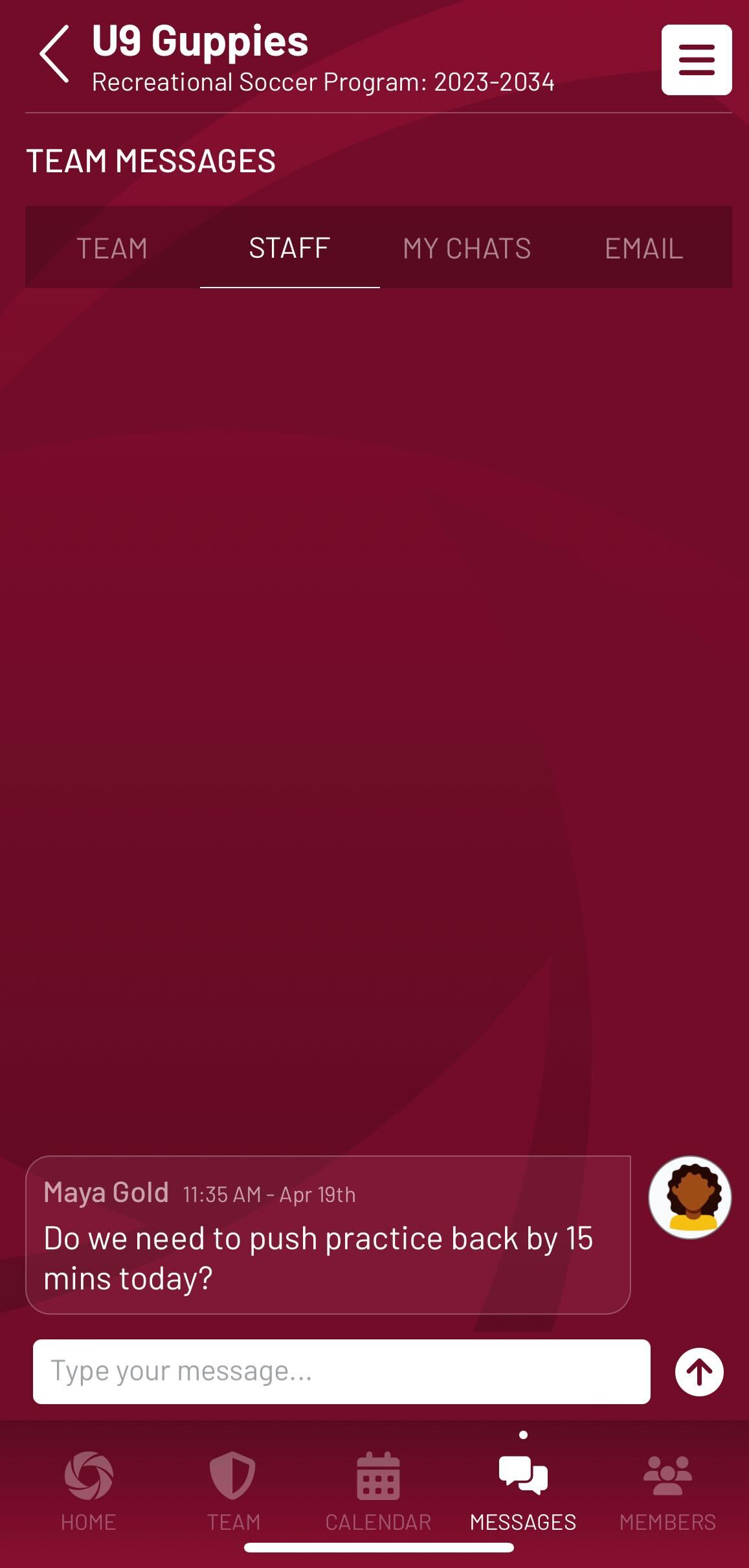
All Team Staff Members will receive a push notification alerting them to the new message.
Team Staff Members can reply to the Staff Wall to engage with other Staff Members at any time.
Tip: Tap and hold on chat messages to use chat reactions or copy message text on the staff walls, team walls, live chats, or direct chats.
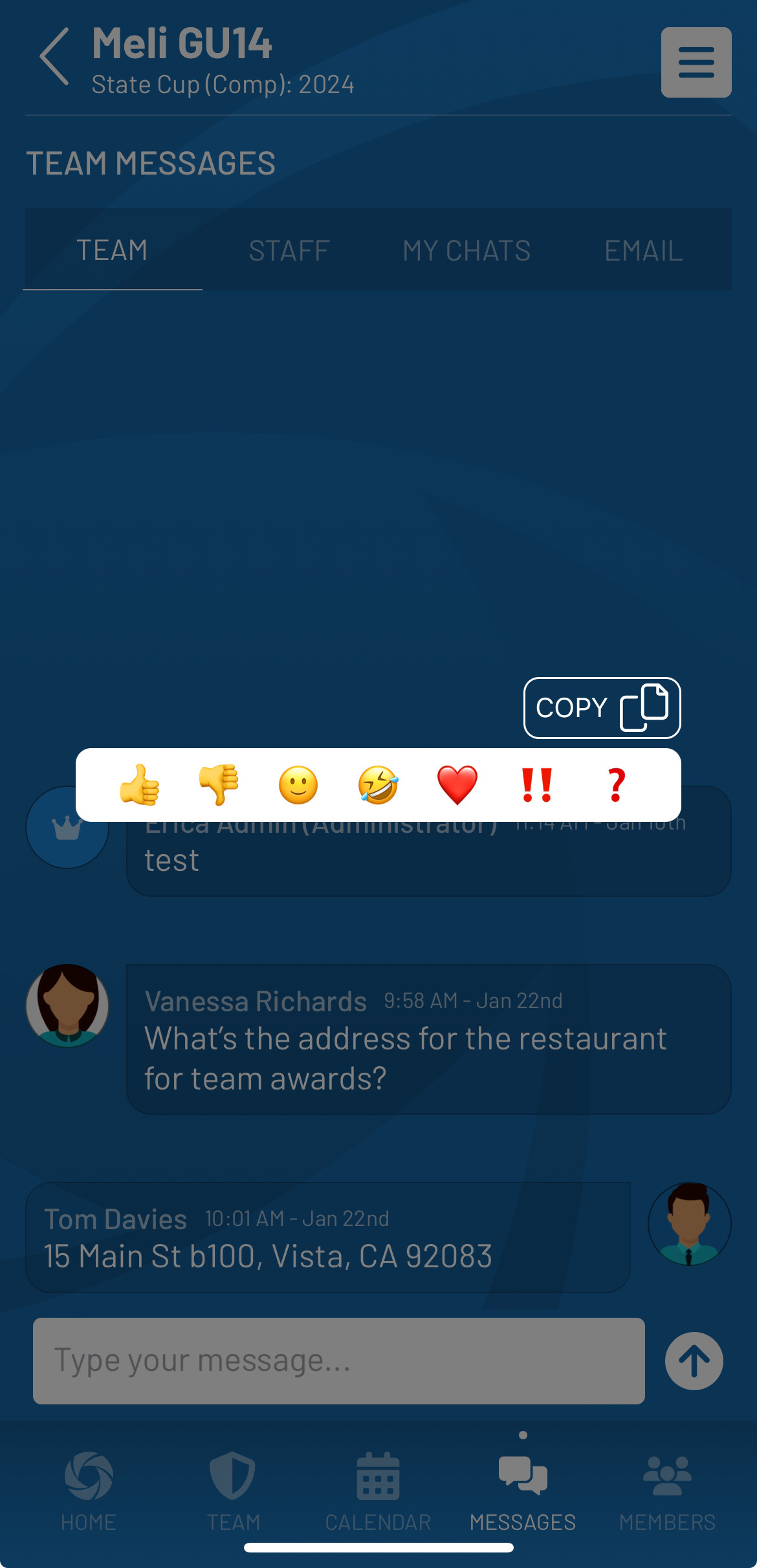
Note: If a team member is removed from the roster during the season and they or their household members were part of any team wall, staff wall, or chats, the messages will no longer appear. An indicator where their previous messages are displayed will read ‘Member and Message Removed’.
.jpg)


