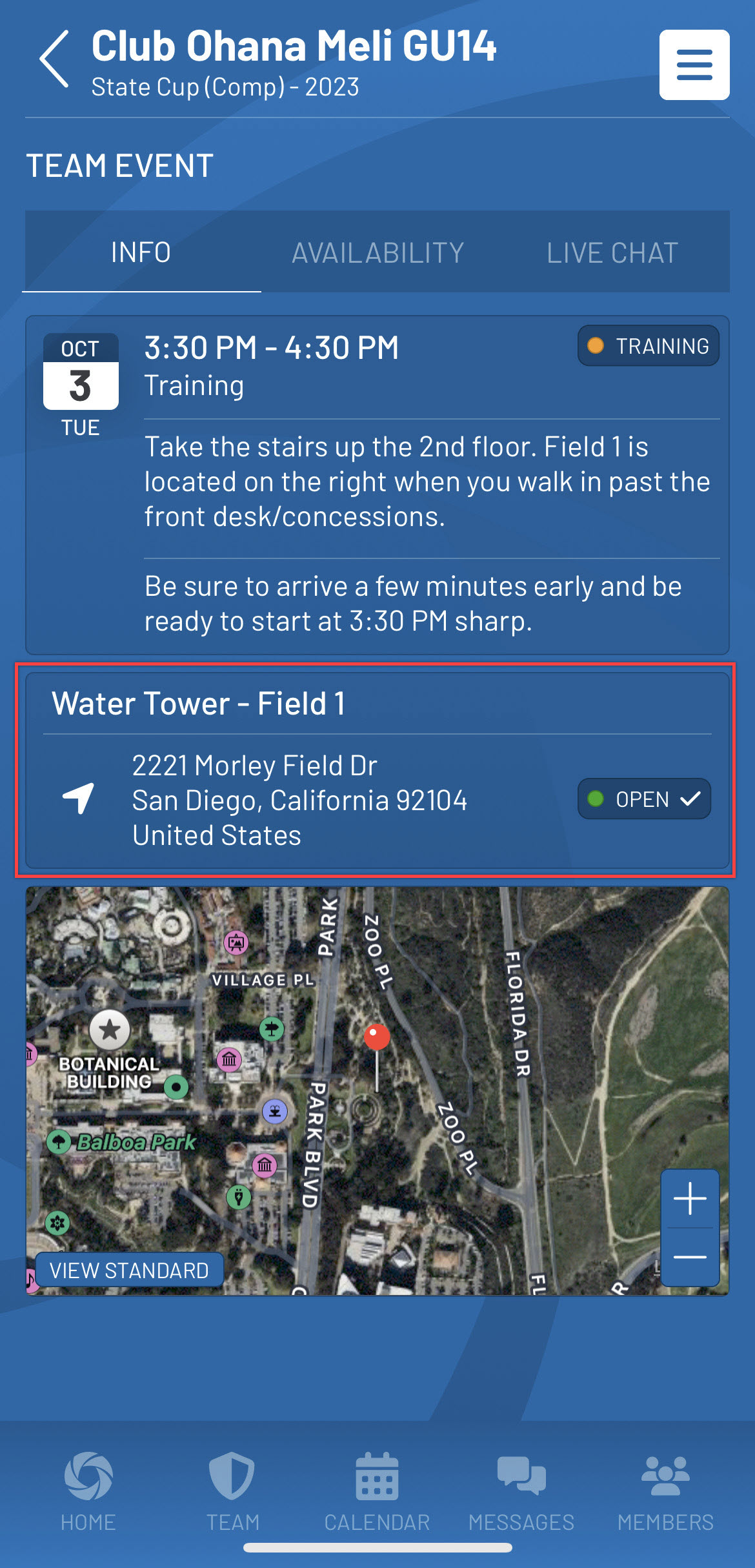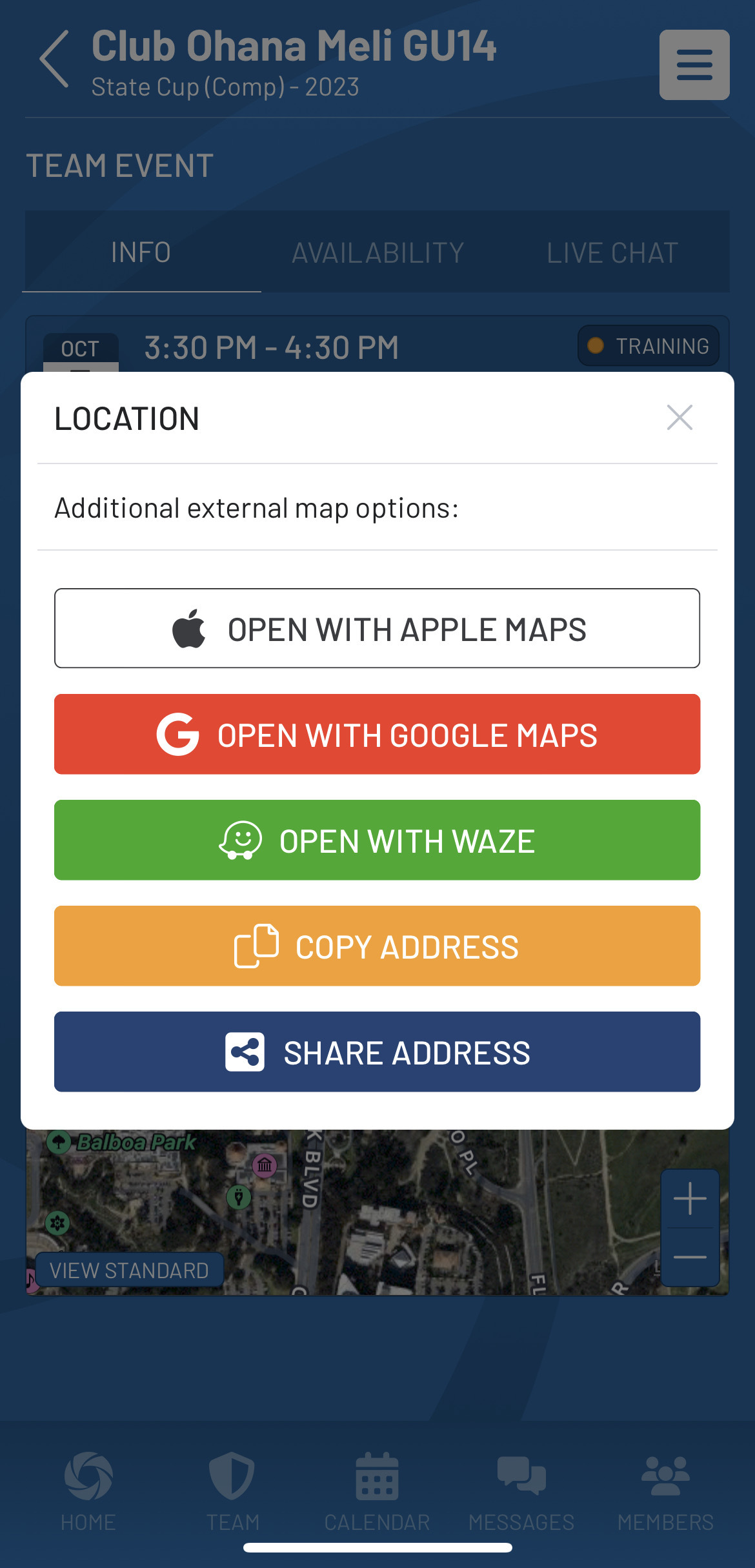RSVP'ing for Calendar Events
If you would like to view events for all your active teams:
- From the home screen, tap View All under the My Daily Events section or tap on the Calendar icon located at the bottom.
- Use the Combined tab to see all events (both games and trainings) or tap the Games tab or Trainings tab to see specific event types. Use the previous and forward arrow icons on the screen to view any past or upcoming events for all your active teams.
- Tap on the event listing to view the event details.
If you would like to view events for a specific team:
- From the home screen, tap on the team name under the My Active Teams section or tap on the Teams icon located at the bottom.
- If tapping the Teams icon, then select your team from the My Teams listing view.
- On the Team view, tap the calendar icon at the bottom of the screen. Use the Combined tab to see all events (both games and trainings) or tap the Games tab or Trainings tab to see specific event types. Use the previous and forward arrow icons on the screen to view any past or upcoming events for the team.
- Tap on the event listing to view the event details.
To RSVP for an event:
There are two different paths to RSVP for events:
Via the home screen, My Calendar screen, or Team Calendar:
When viewing an event from either the home screen, My Daily Events screen, or Team Calendar screen select the RSVP box to indicate your/ your player’s attendance. Once complete, select Save.
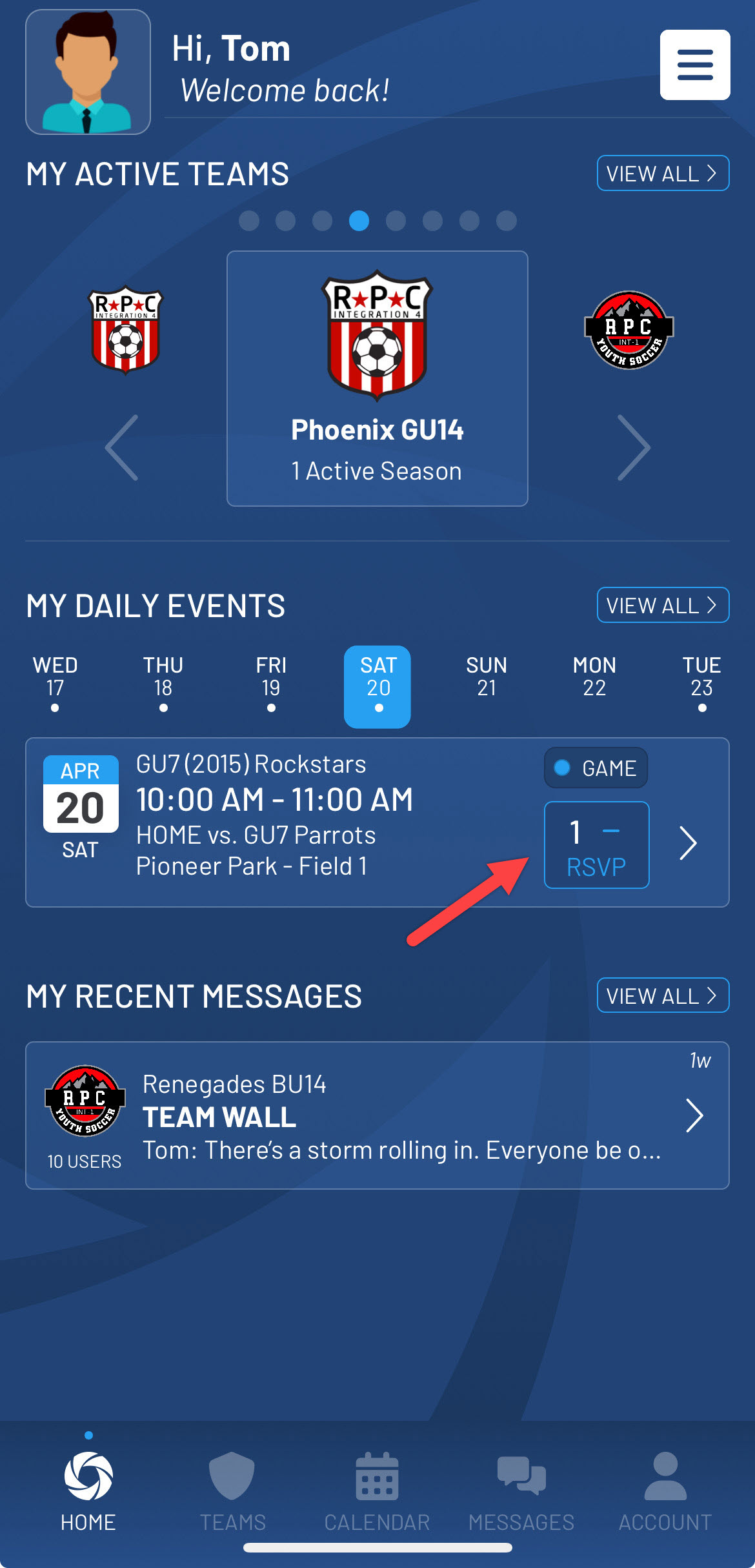
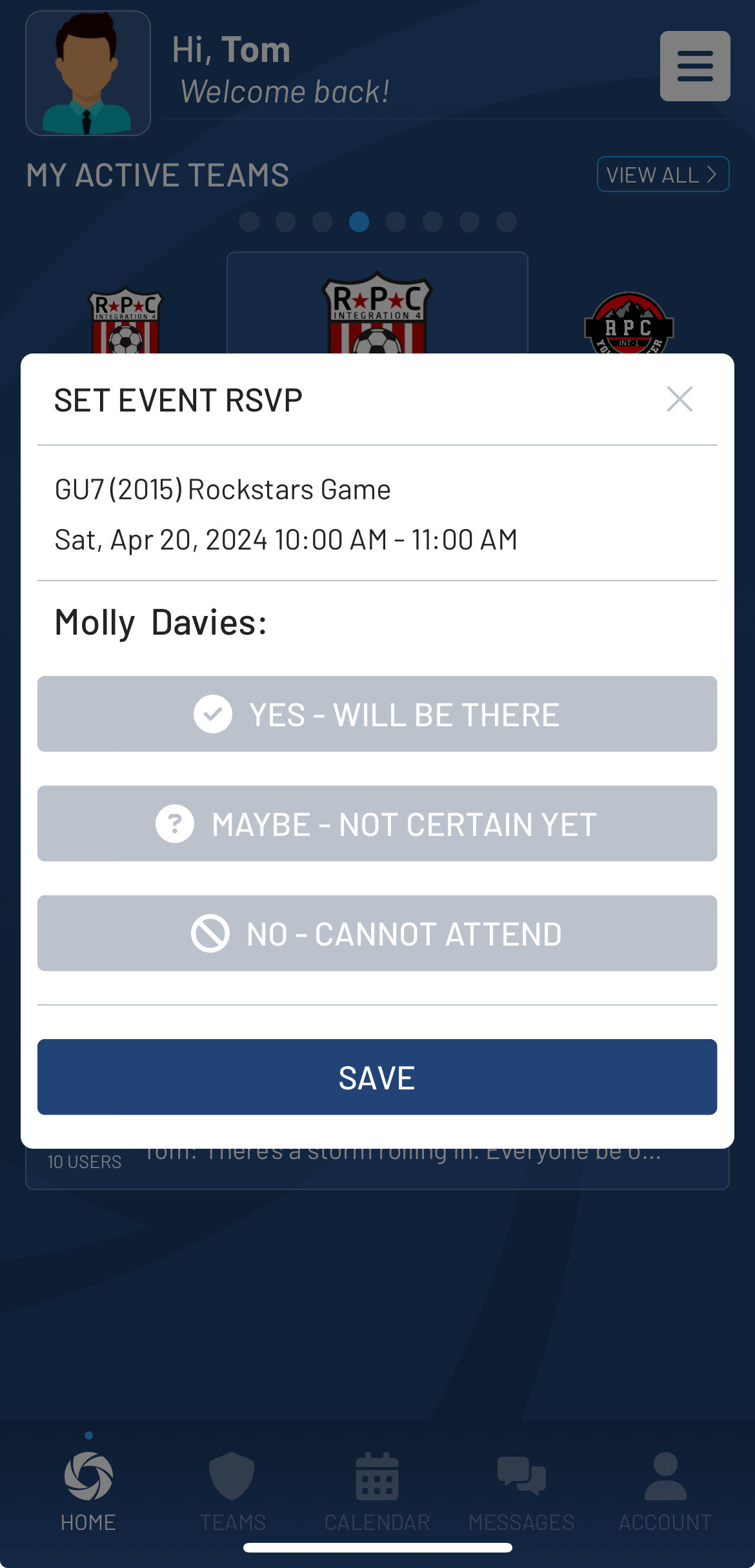
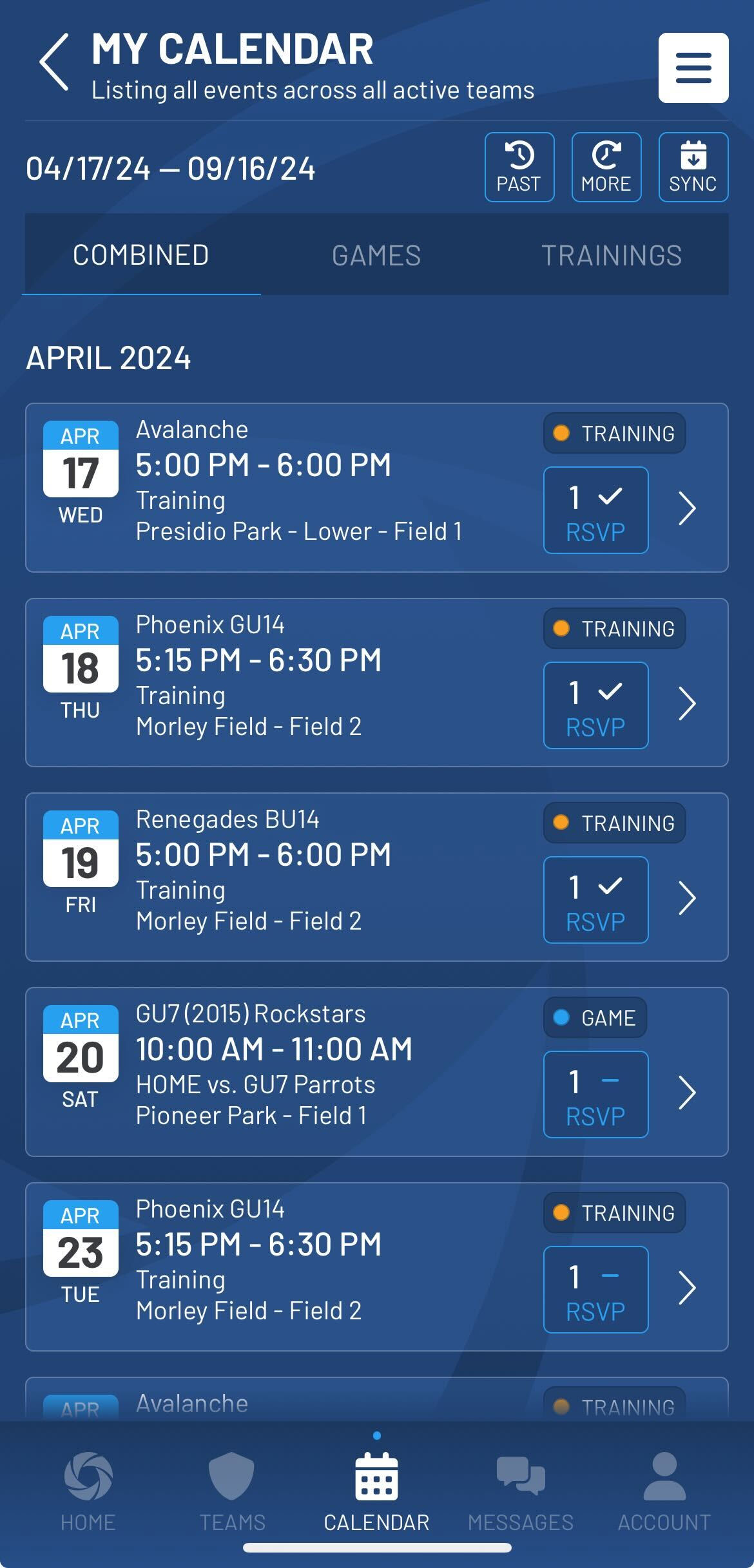
My Calendar View with RSVP options
Note: The RSVP counts for custom events, games, external games, and trainings will vary. Custom events include the RSVP indicator for the Household Admins. Whereas, games, external games, and trainings will only include the RSVP option for associated team members.
Via the Availability tab on the event:
- Once you have selected the event from either the All Events view or Team Calendar view, tap on the Availability tab in the event. Then tap on RSVP across from the team member's name.
- A dialog will display on the screen. Choose the RSVP preference for the event.
- Note: Team Staff will have the option to modify all team members RSVP options for an event. Parents/Players will only be able to modify their own RSVP preference up until the event start time.
- As team members RSVP to an event there will be a tally showing the counts of each RSVP status.
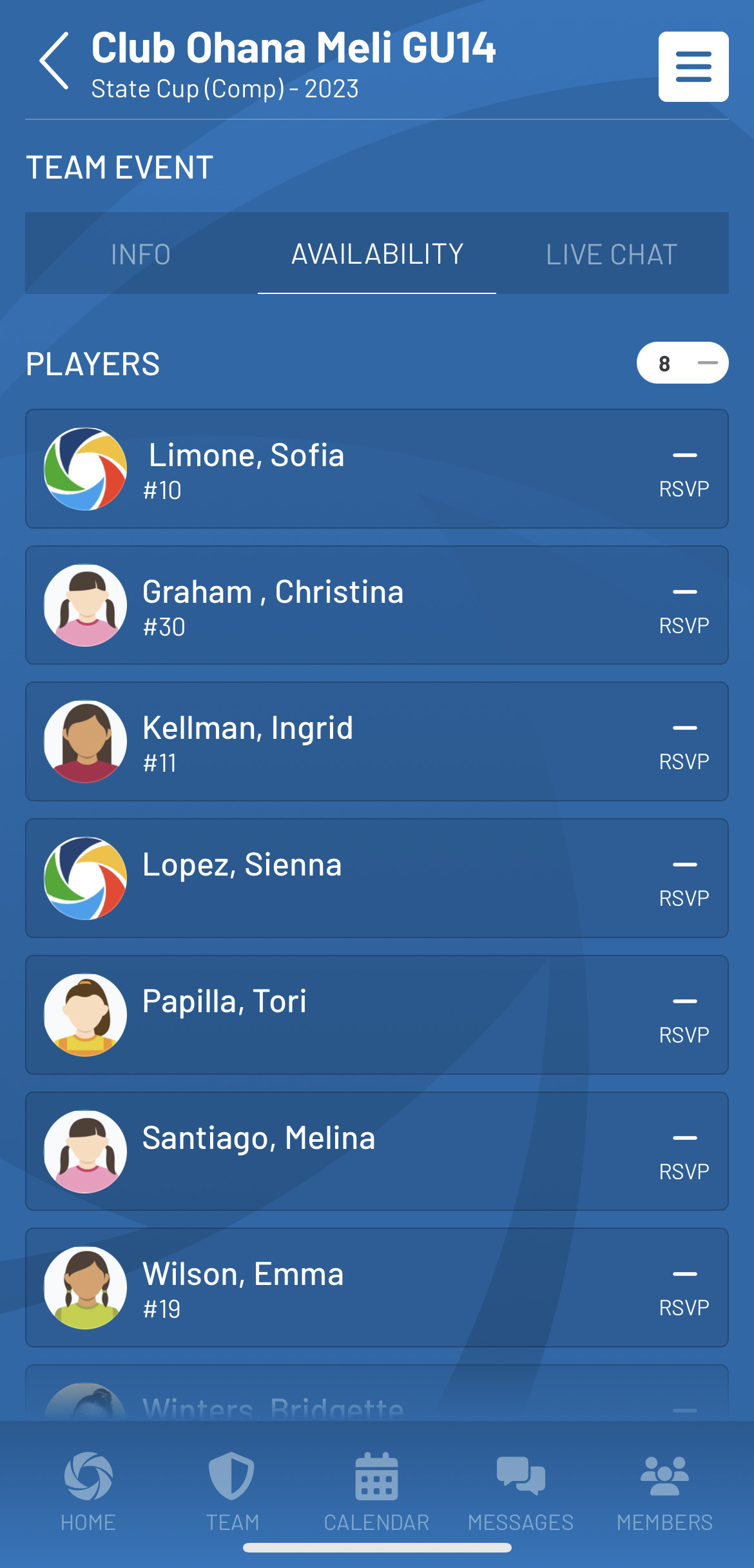
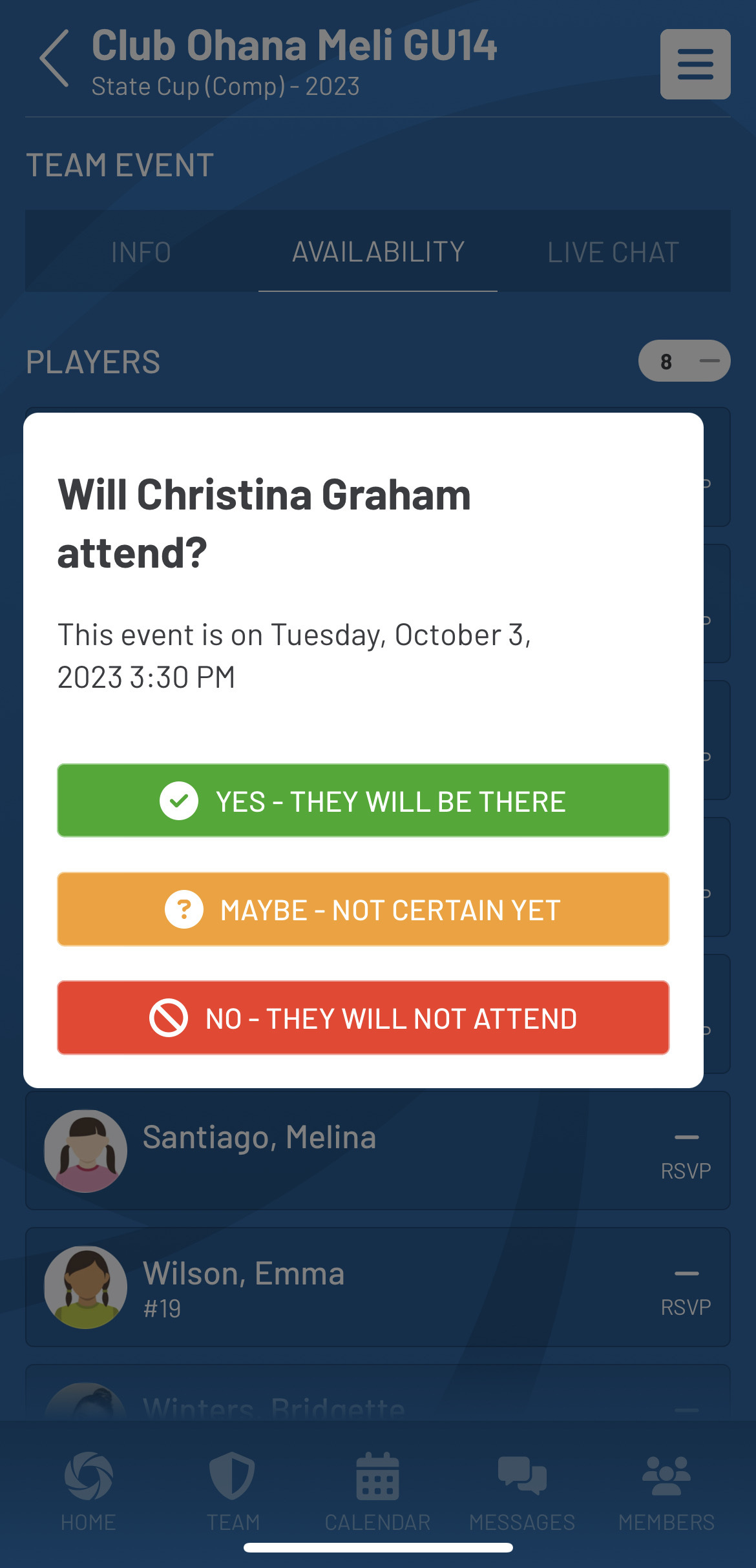
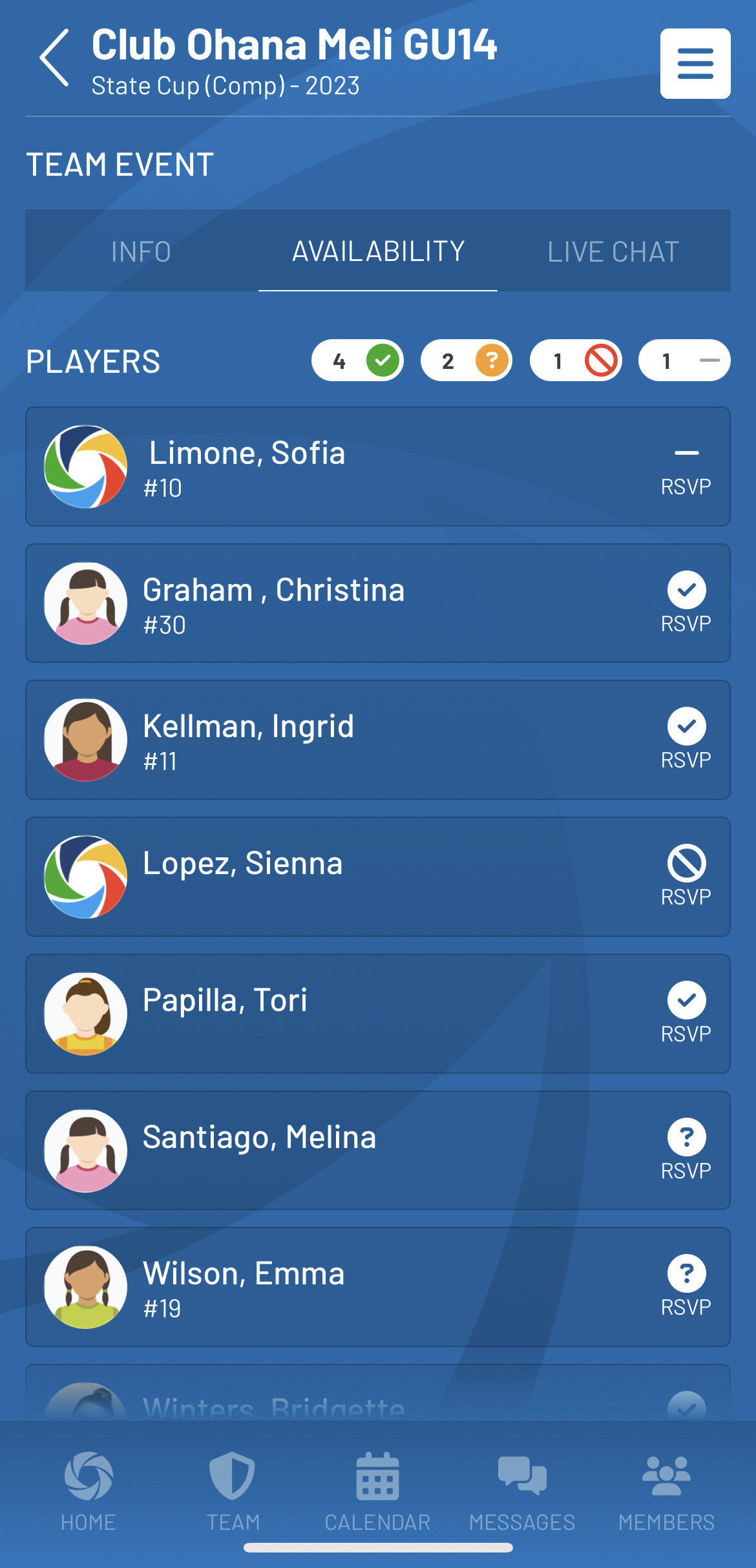
Note: For any event in the past, only Team Staff are allowed to update the availability settings for team members.
When viewing event details, the event location can be viewed via the Info tab and can be shared using navigation apps. Tap on the location address to view options. Navigation apps such as Google Maps, Apple Maps, and Waze will vary based on your personal device.