Push Demosphere Elements Game Schedules to the Mobile App
If you are currently using Demosphere's Scheduling Elements product and have teams linked or synced from a RosterPro season, follow the steps below to publish team events to the mobile app:
- Navigate to Elements Admin > Season Structure Wizard
- Click the Edit All Settings Button at the top of the view
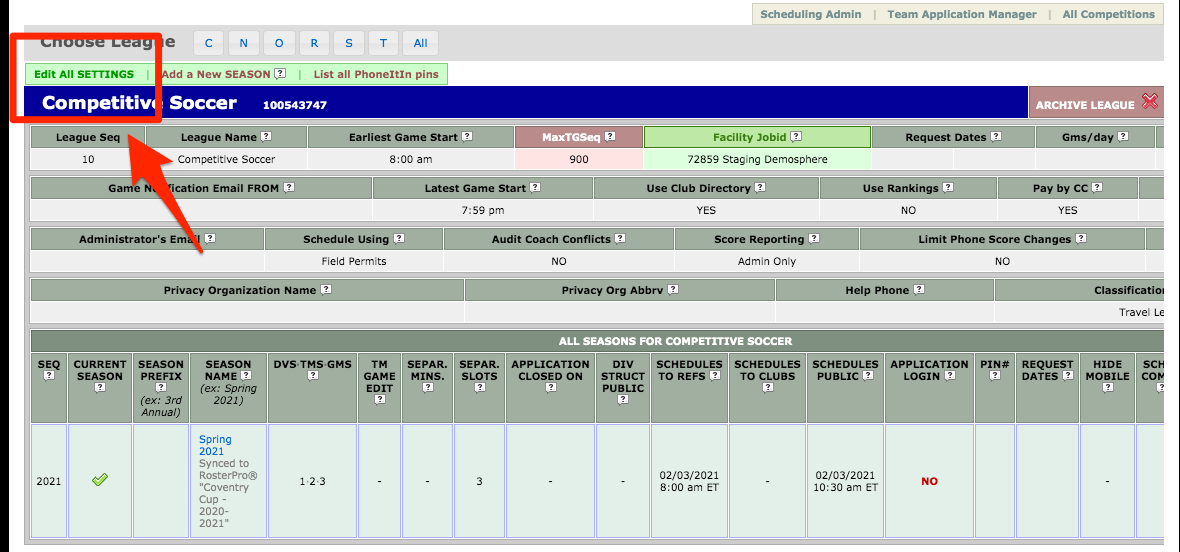
- Locate the Schedules to Refs* cell for the specific Season you want to publish schedules for
- Set the Date and Time up to 24 hours in the past to publish the Schedules to the App
- Save your setting
This action will make any Events available for the Teams assigned to the Events in the posted schedule

*Note: If you are currently using the Official's Management product, this setting will also open up all Events for Assigning in the Officials Management system.
- Open the Demosphere Universal Experience on your Dashboard view and click on the Schedules tool.
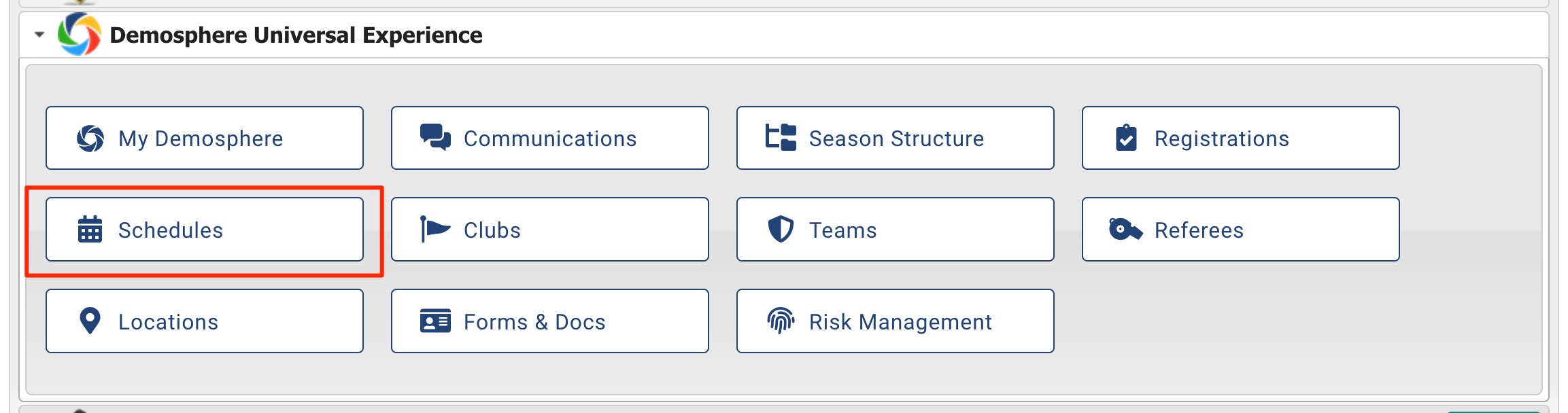
- Click on the Season tab and then locate the Program/Competition-Season and Grouping you want to turn the Schedules on for and click on the gear icon at the desired Season or Grouping level
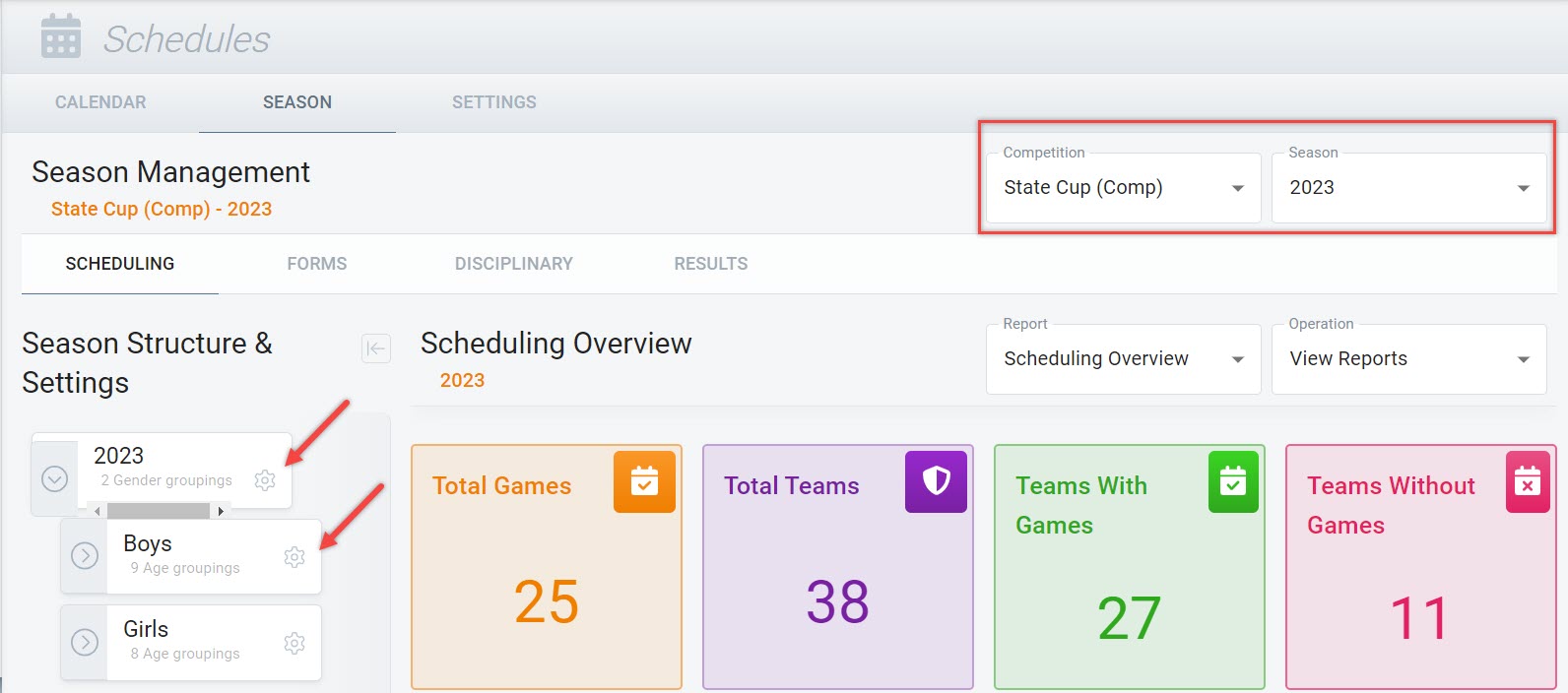
- Navigate to the Permissions view and set the Allow Teams to view Game Schedules on Team Pages and mobile app to ON
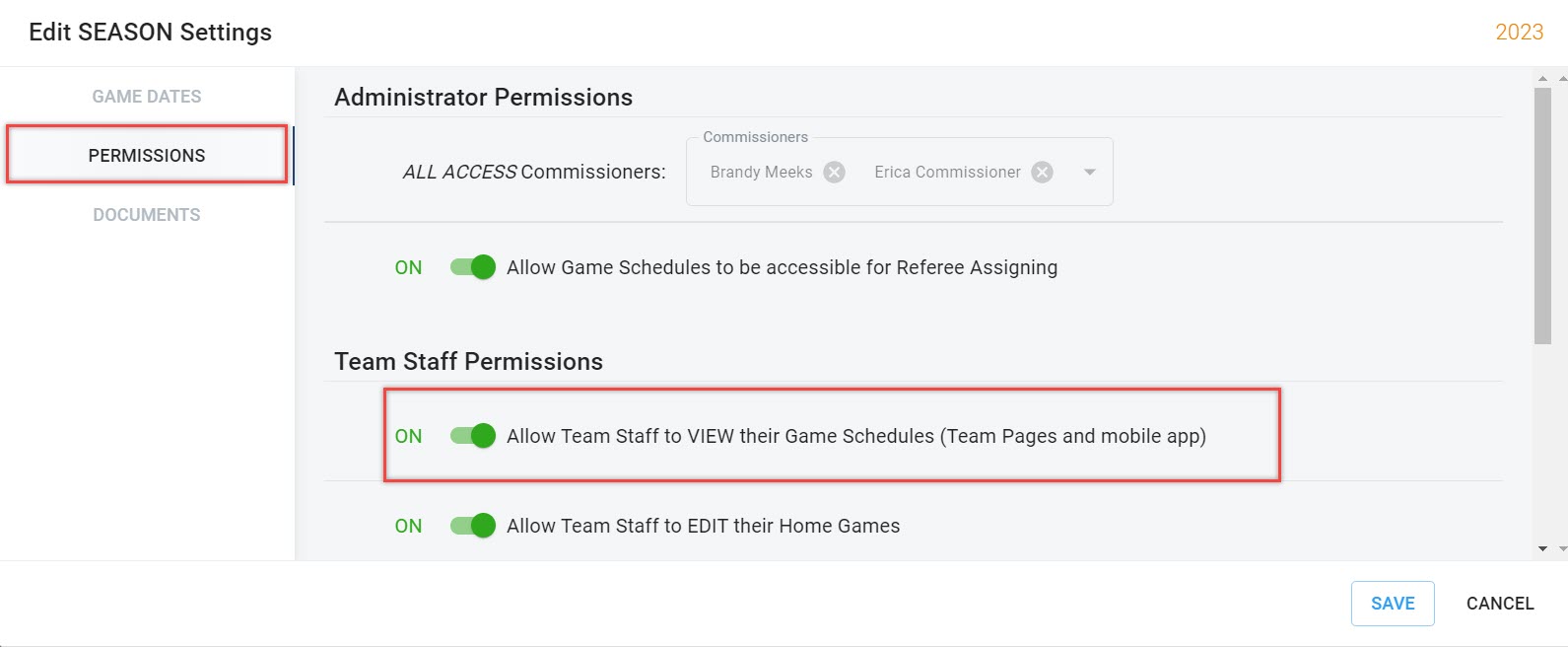
Tip: Be sure to check your Field Complex Administration Element and ensure all of your Field Complex Names are unique to avoid issues with publishing your schedules. Events that share duplicated Field Complex Names will not be published!


