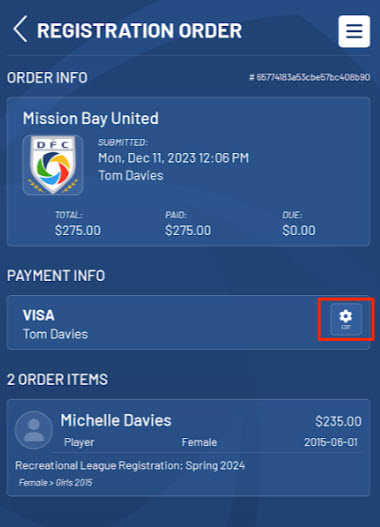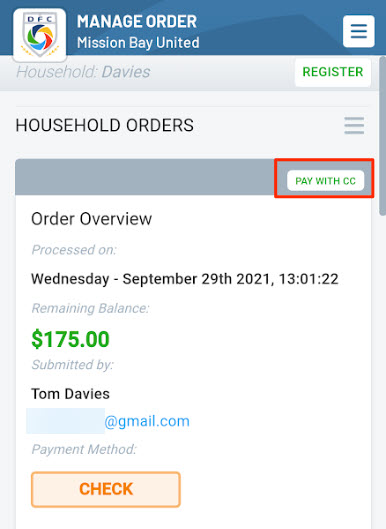How to make/update a Payment via the Mobile App
Household Admins can view their full registration order history and update and make payments directly on the Demosphere mobile app. Each order will be displayed along with the name of the organization, order date/time, order quantity, and total amount. Clicking on each order will display all relevant details for the order including full transaction history.
A Manage Payment Settings button is available in each order to allow users to update credit card information on file or convert a cash/check payment into a credit card payment as needed.
To make or update a payment:
- Navigate to your My Account on the home screen by either tapping on the menu icon in the top right > Account or tapping the Account icon in the lower right.
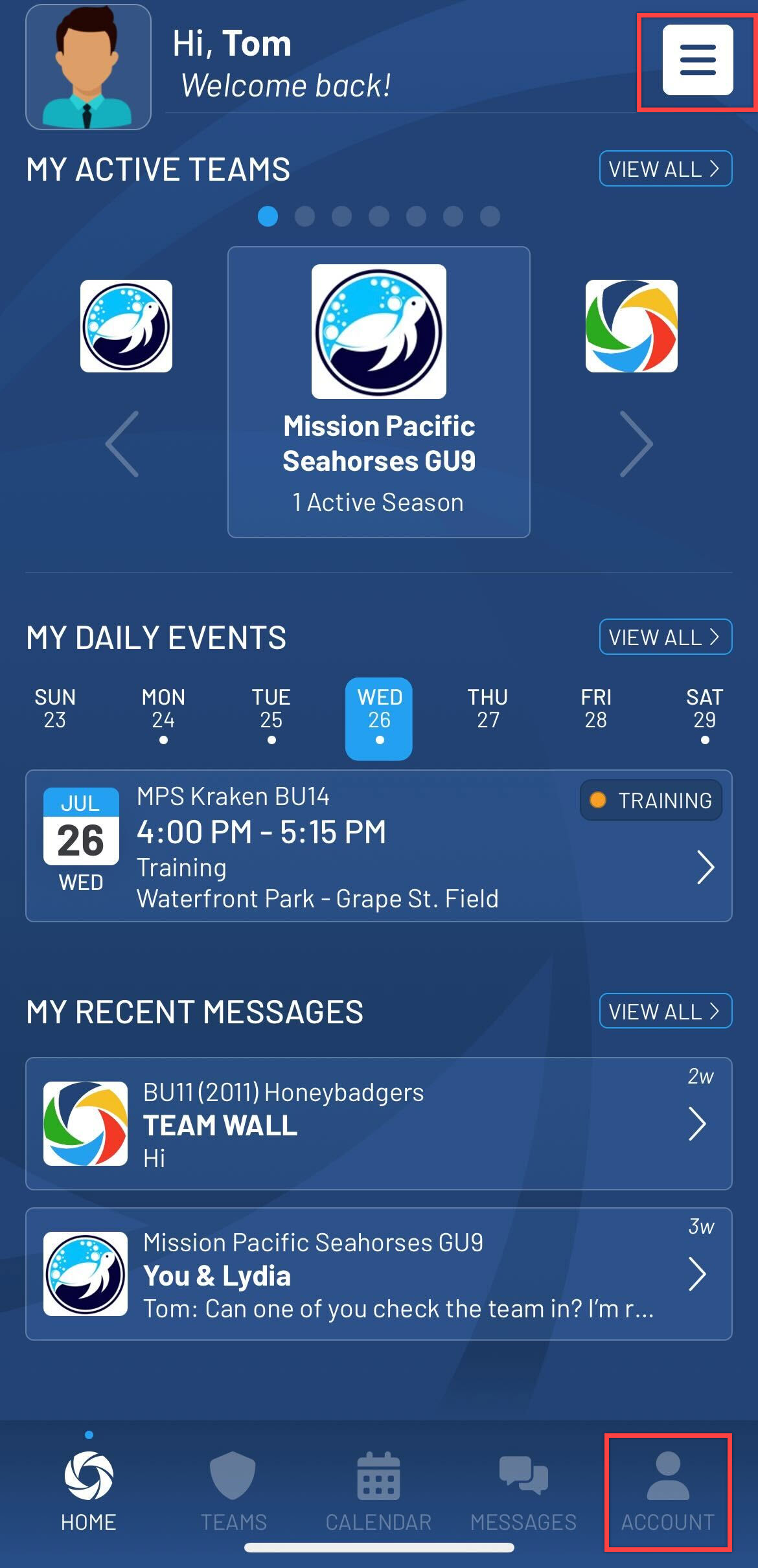
- On the My Account view tap on your household name.
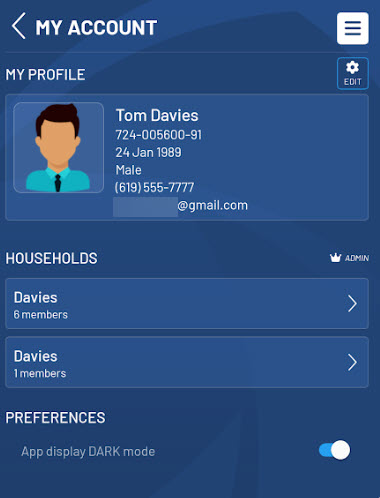
- On the Household Info view scroll now to the Registrations heading and tap on the registration listing.
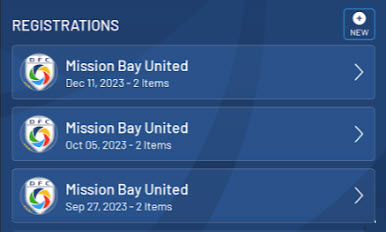
- Use the Edit button in the Payment Info section to edit/ update payment information for the order.