How Team Members Can Stop All Push Notifications for a Team
If you are a non-rostered team member and no longer wish to receive notifications for a particular team, you can choose to mute the team following these steps.
- Tap on the Teams icon at the bottom of the home screen
- All your teams will be listed under the My Teams section with a mute icon. Tap the mute icon for the team you wish to no longer receive push notifications for and then confirm your choice by tapping 'Yes, Mute Team.'
- The muted team will be placed at the bottom of your My Teams view under the Muted Teams section and you will no longer receive push notifications for related team events or messages.

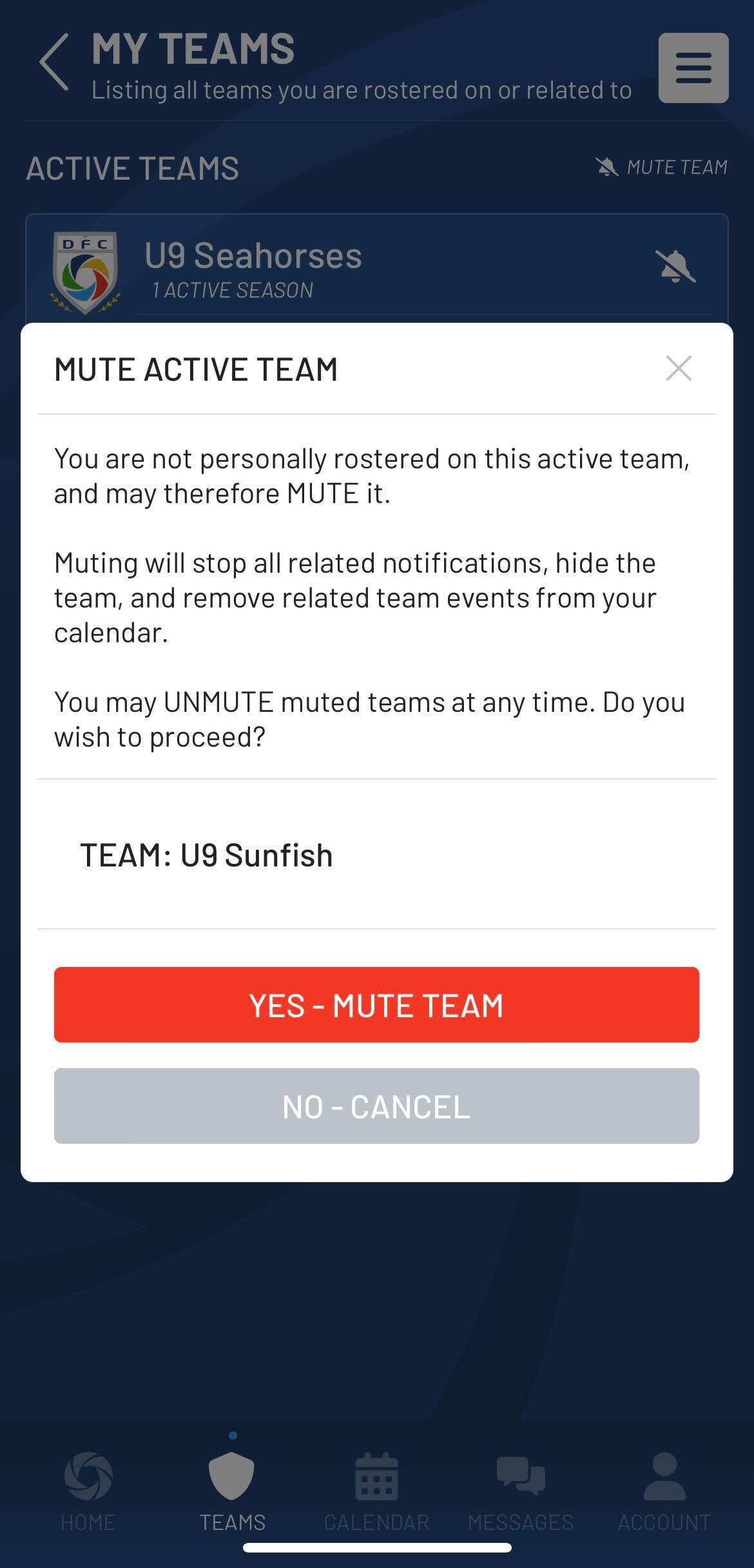
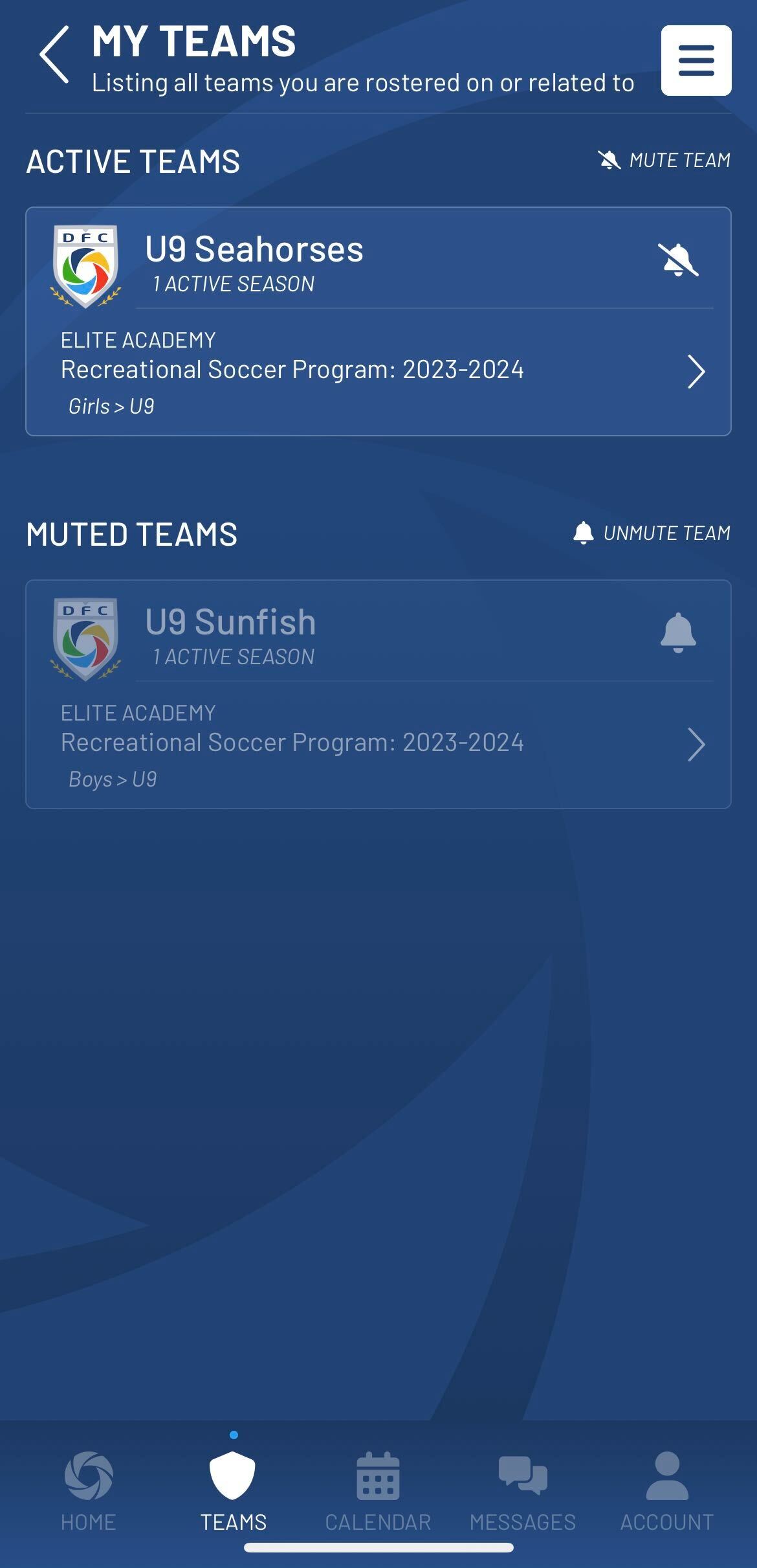
At any time, you may unmute your team by following the steps below:
- Return to the My Teams view and scroll to the bottom of the screen.
- Under the heading Muted Teams tap the bell and select 'Yes - Unmute Team'
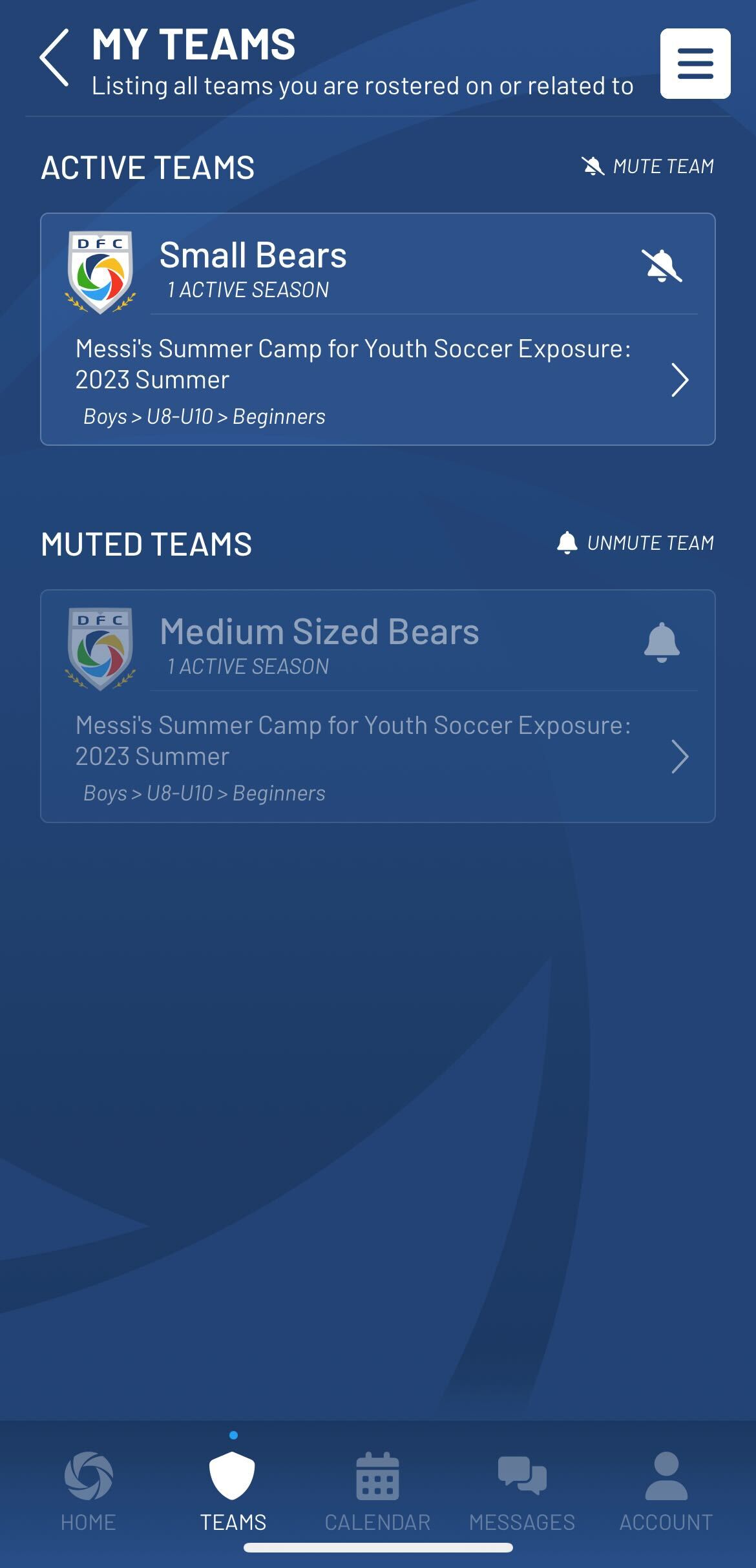
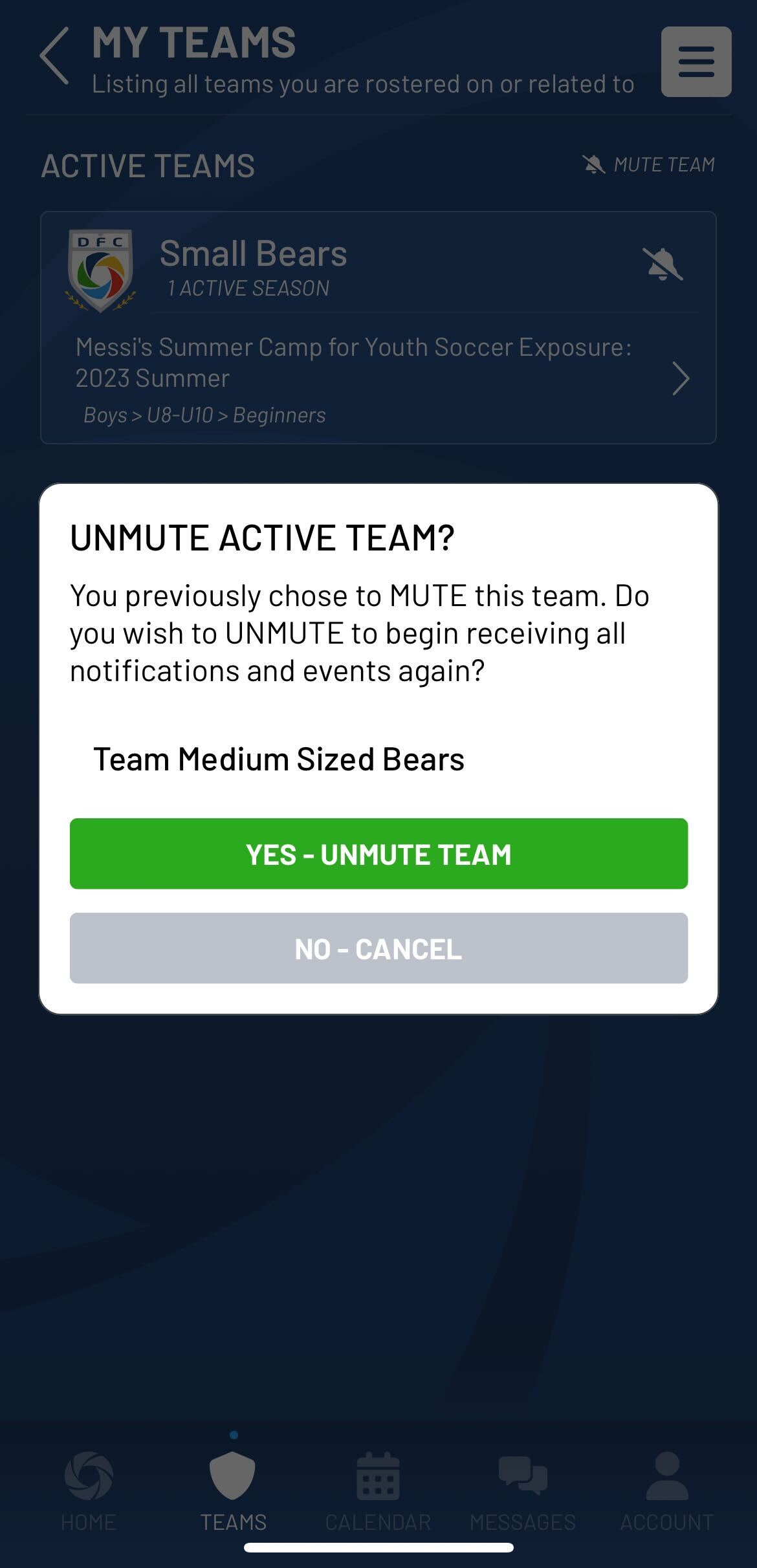
If you are currently a rostered player or staff member, reach out to your club administrator to be removed from the team. The mute option is only available for non-rostered team members.


