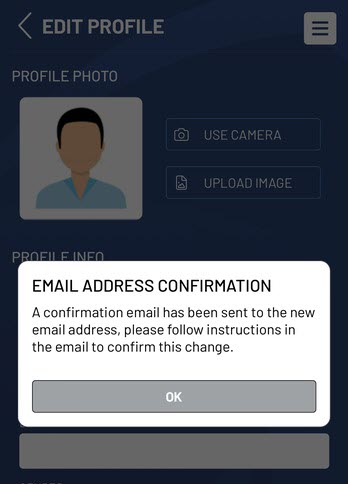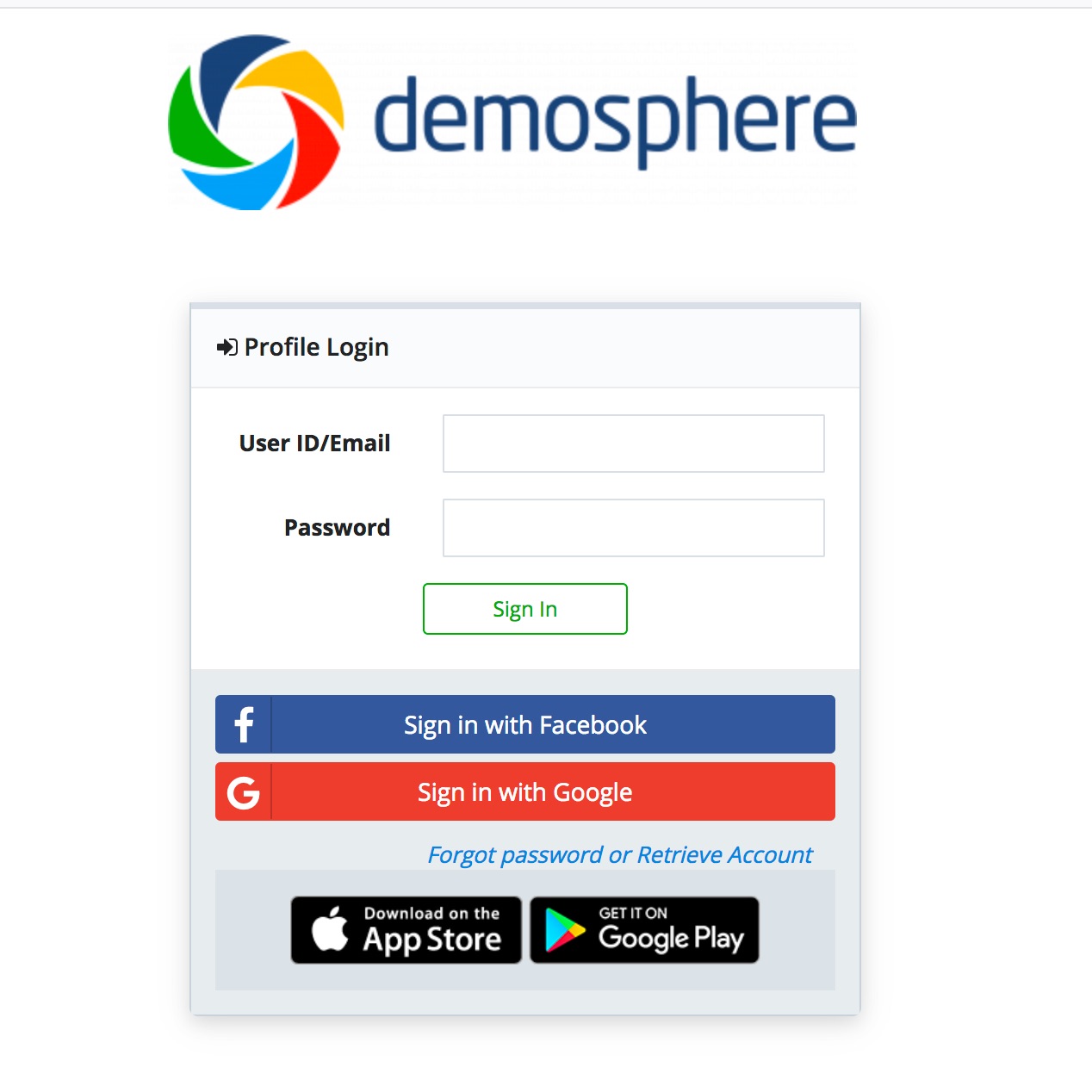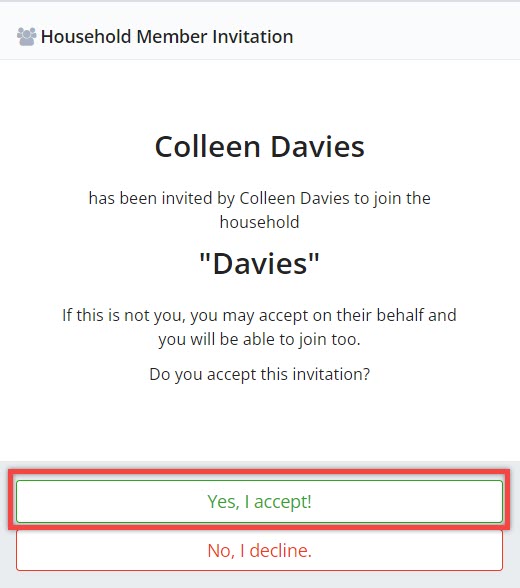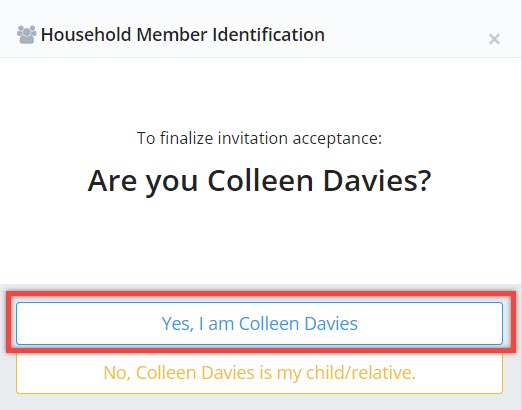Allow Household Members to Access the App
If a member of your household needs access to the mobile app to log in and view their teams, schedules, or messages, they must have a valid and confirmed email address provided. Adding an email address to a user's profile in your household can be done directly through the app by following these steps.
|
1. Navigate to the user's profile (accessible from a Team Roster View or the Household View). Click the gear icon to edit your household member's profile. Note: Household Admins cannot edit profiles for other Household Admins. |
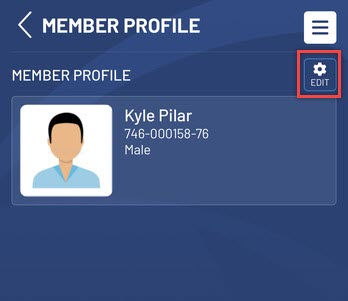 |
|
|
|
||
|
2. Add in a valid email address.
You will see a message that indicates email confirmation steps are necessary to update the user's profile. |
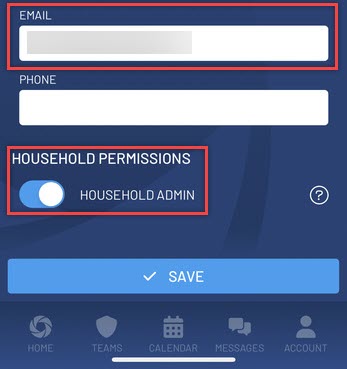 |
|
|
|
||
|
3. Once the email address has been added and saved on the user's profile, a message will be sent to the email address. This email will come from no-reply@demosphere.com The Manage Account button must be clicked so an account password can be set up. The user must create a password to complete the email set up. |
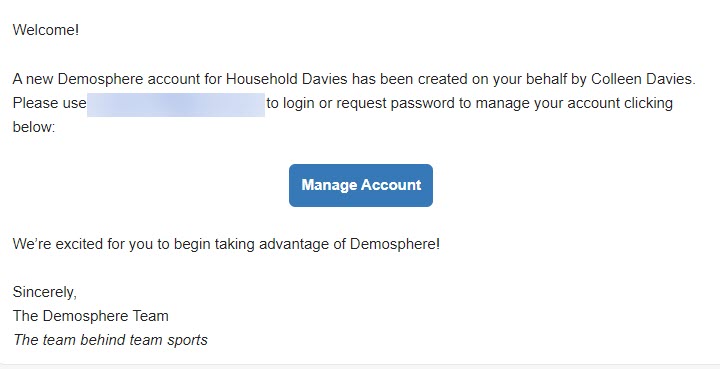 |
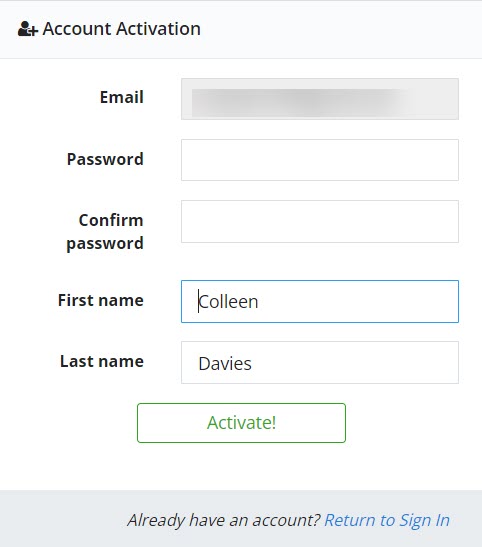 |
|
|
||
|
4. To finalize the email confirmation, the user must log in to Demosphere and complete the Household Join Steps. Once all of the email verification steps above have been complete, the user will be able to log in and view their teams and all other teams for members in their household.
|
Demosphere Login via My Demosphere
Household Join Confirmation
Account Verification Confirmation |
|