Set Permissions for Team Staff to Report Scores
Organizational admins (schedulers & commissioners with EDIT season/grouping settings permissions, and full admins) can give permissions to team staff to report scores from their team pages and via the Demosphere mobile app. With these permissions, team staff can report scores for both home and away teams after a match has been played so that competition standings stay current and reflect team results.
1. Under the Demosphere Universal dashboard view click Schedules
2. Select competition & season from the drop-down menus
3. Click on the Results tab
4. Click on the edit icon on the season or grouping level and select Permissions
5. Use the sliders to set permissions for Team Staff or club Admins as needed:
-
(On/Off) Allow Club Admins to submit Post-Game Reports
-
(On/Off) Allow team staff to submit Post-Game Reports
Note: Both Club Admin and Team Staff permissions are OFF by default.
6. Once complete, click Save.
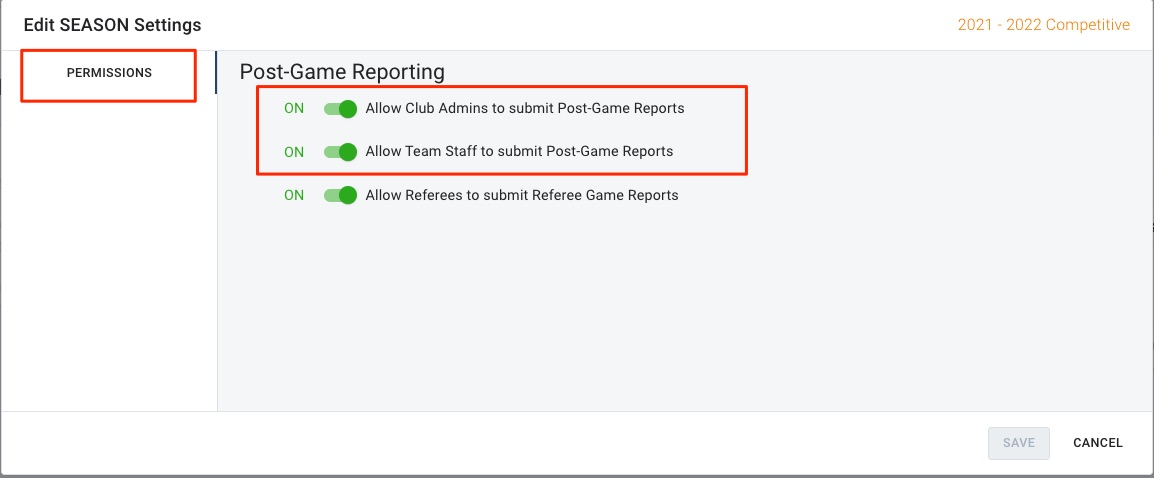
Team staff will then be able to log in to their Demosphere account and report scores. Click here for a guide on how Team Staff report game scores via the Team Pages. or click here for a guide on Submitting Scores via the Demosphere app. Permissions set at the season level will cascade down through all groupings within the season structure and may be overridden per grouping by selecting the edit option at the respective grouping level.
Note* For organizations utilizing team pages via Demosphere Elements, scores updated on the Demosphere team pages will reflect in all views and vice versa.


