Set Permissions for Team Staff to Manage Rosters
Admins can control whether or not rostered team staff can manage rosters. The default setting is always OFF for all Seasons. To manage these controls:
- From the Demosphere Universal dashboard click Registrations. Using the dropdown menus select your competition and season.
- Click on the edit icon at the season or grouping level.
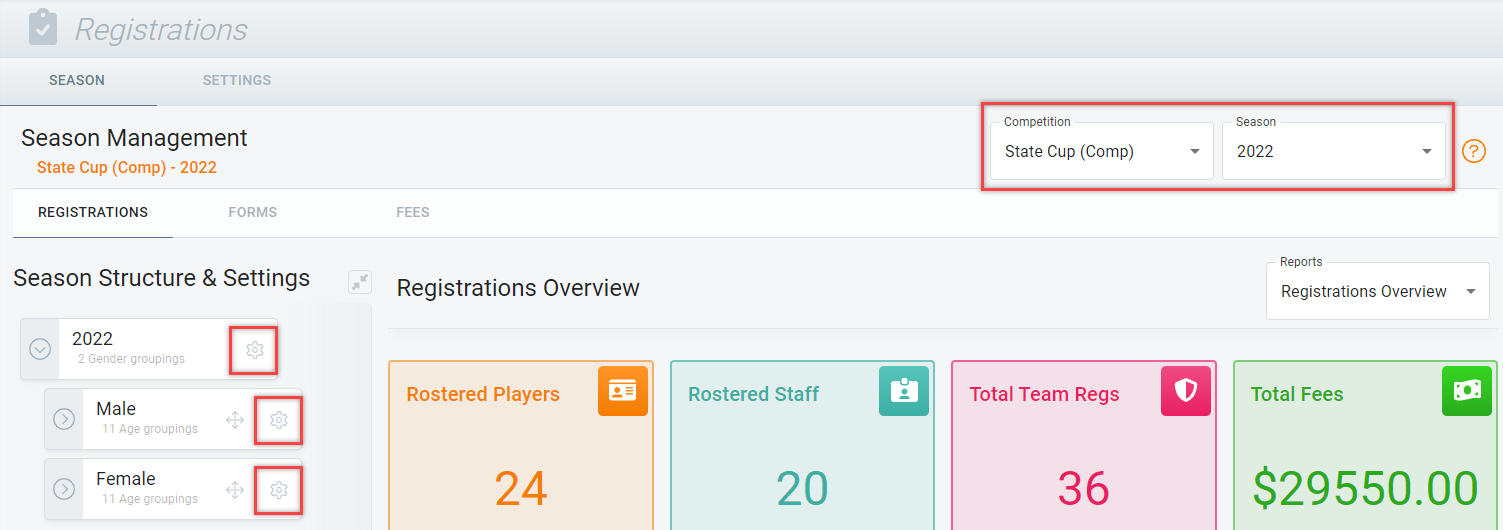
- The Edit Season/ Grouping Settings dialog will appear on the screen and select Permissions.
- Switch the Allow Team Staff to view Seasonal Team Rosters (visible on Dashboard and mobile app) AND Allow Team Staff to edit Rosters (Players and Team Staff) to YES.
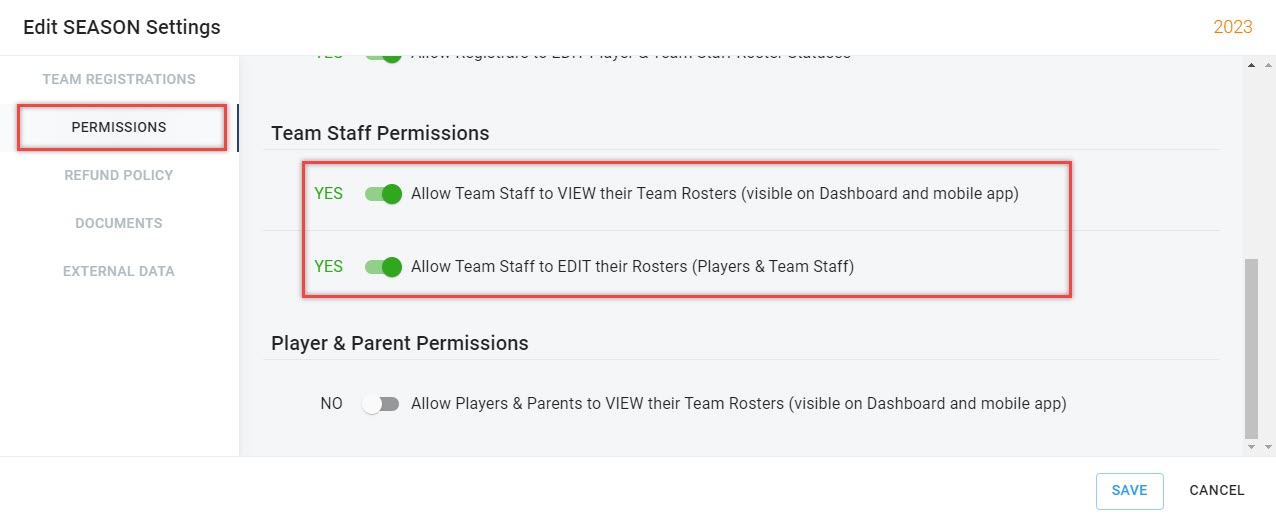
- Once complete, click Save.
- Team Staff will now be able to log in and view & modify seasonal team rosters including adding/ removing staff and players from the roster and also manage player/staff profile information details via the Team Page.


