Create and Manage Custom Events
Team Staff can create any number of custom team events that will automatically appear within the Demosphere Mobile App for Team Members. Creating, Editing, or Deleting a Custom Event will trigger a push notification to be sent to all Team Members that have Push Notifications enabled on their device. Read more about the Mobile App functionality here.
How do I access the Team Calendar?
-
In the Demosphere Universal dashboard section click Teams.
-
Click on a team name
-
On the Team Page, click on the Calendar tab.

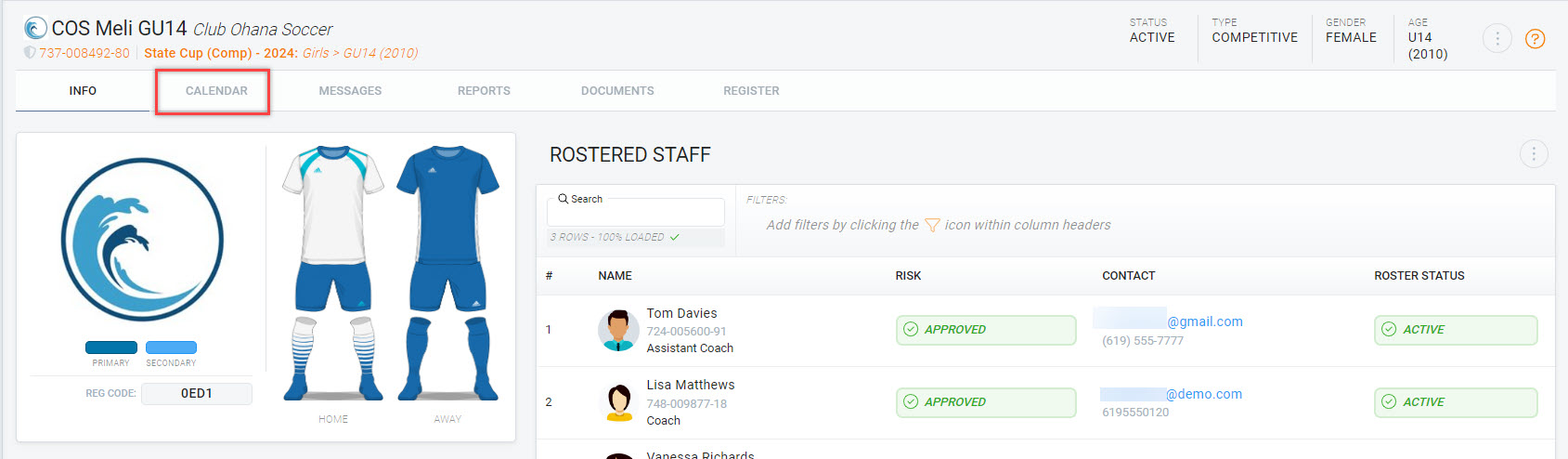
-
The calendar will display showing the current day and week. Use the arrows to move backward and forward in time or change the calendar views between week, day or month.

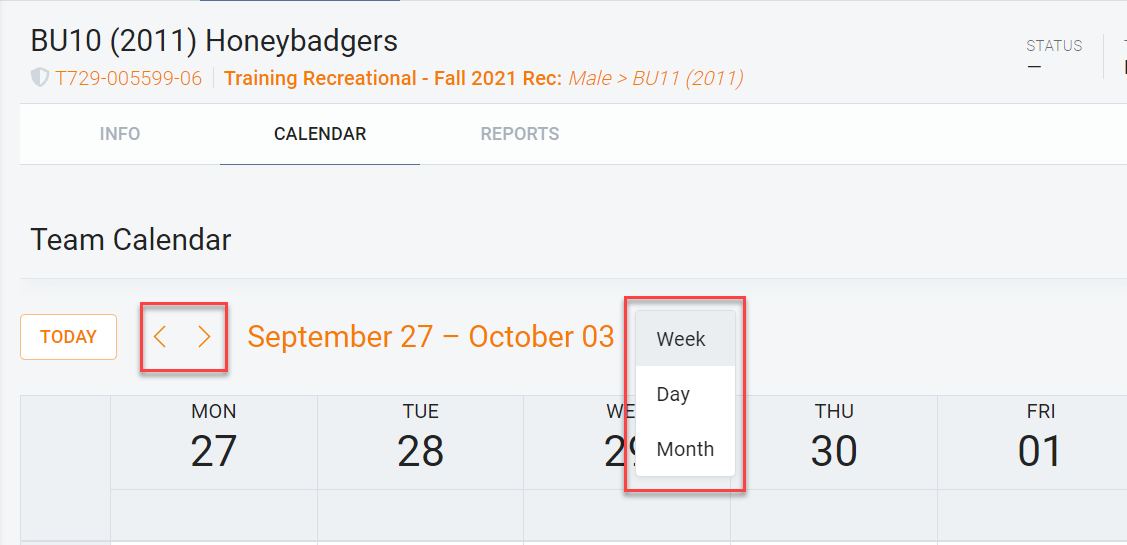
How do I add an event?
Events created in the Team Calendar will appear automatically within the Demosphere Mobile App Team Calendar. Read more about the Mobile App functionality here. Follow the steps below to get started.
-
On the Team Calendar page, click on the Add Event button. A box will pop up prompting you to enter the event details.
-
Event Name - Enter the name of your event
-
Beginning Date/Time and Ending Date/Time - Select the date(s) and times of your event
-
Type: One-time or Recurring - If creating a reoccurring event (such as practice), check the boxes for the respective day(s) the event is happening.
-
Location - Search for location details via Google Place or manually enter an address
-
Description - Include any details or important notes about the event!
-
Once complete, click Save.
Household Admins will be able to see events on their participants Team Calendar page and push notifications will be sent via the Demosphere Mobile App!
How do I Edit or Delete an Event?
-
Click on the event you wish to Edit or Delete
-
Click on the Edit button in the top corner and change details as necessary. Once complete, click Save.
-
To delete the event, navigate to the Remove button in the lower left-hand corner and then click Confirm.
Push notifications will be sent to via the mobile app letting Team Members know about event changes or cancelations.


